YouTube Not Working On your Android device? apply these 7 solutions

YouTube is a video sharing service where users can watch, like, share, comment and upload their own videos. The video service can be accessed on PCs, laptops, tablets and via mobile phones. As YouTube is a great and biggest user base, which serves free online videos with hours worth of content consumed by individuals each hour and each day. But the problem arrives when YouTube stops working on Android phones or tablets. As many users had complained that YouTube not working on their Android phones, they face different issues regarding YouTube apps. Such as, YouTube videos load but do not play, or YouTube life with a blank screen, or else users get errors like no connection, check your internet connection, error loading, playback error, etc.
YouTube not working on Android here how to fix that!
So whatever problem you are facing with your YouTube read this full article to get some of the major and best troubleshooting solutions that you can try and fix YouTube not working on Android.
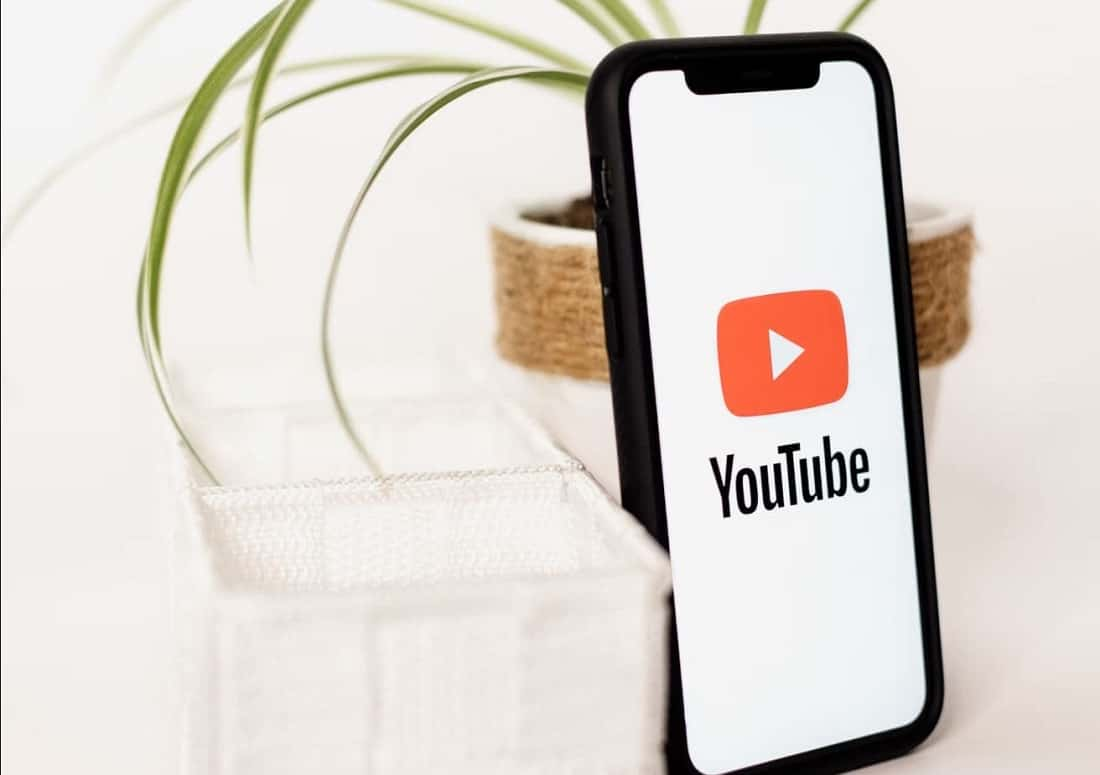
Restart your Android Phone
Sometimes, all you need to do is simply Restart your device as Restarting your device might be helpful to clear some of the bugs and will definitely help you to deal with the issue. A normal restart is good where you have to switch off your device and again Restart it, but here we will suggest you do hard restart as it is more effective!
Here’s how,
- Press and hold the volume down button and the Power key for 10 seconds. This will force your device to power off and turn back on.
- When the logo shows, release both keys and wait until the phone has finished rebooting.
- Done
That should fix any temporary issue causing YouTube not working on Android. If the issue still exists move ahead to the next troubleshooting solutions.
Check your internet connection
YouTube provides video streaming services and sharing services on online basis, so it requires a good internet connection to run properly. So one should verify whether the internet is working properly on their phone or not. How to check that? Simply open any website through a browser or launch any other app. If all seems well, the internet is working fine. If not then you have to troubleshoot your internet connection,
Here’s how
- Disable and re-enable your cellular network
- Disable and re-enable your Wi-Fi network
Enable and disable airplane mode!
Enabling Airplane Mode disables Bluetooth, Wi-Fi, and turns off the cell phone’s ability to connect to cellular networks. So, By enabling and disabling Airplane mode on your Smartphone, you’re effectively restarting features like cellular connection, Wi-Fi connection and refresh all Network Settings. Here’s how you can do that, (if your internet connection is not good)
- Open the control center of your device or just swipe up to down.
- You will see an airplane icon just toggle it on, wait for 10 seconds and off it again.
Correct your Time and Date
It may sound silly, but if your Time or/and Date is incorrect then you may face issue not only with YouTube but also with other apps like WhatsApp, etc. So you should make sure your phone has the correct date and time. Here’s how,
- Open Settings on your android device
- Click on the system or General Management.
- Click on Date & Time.
- Enable the toggles next to Automatic date and time OR use network provided time or Time Zone.
Clear Cached data
The reason behind your YouTube Not Working On Android can be loaded cache data. If you have not cleared your YouTube cached data for a long time then you might suffer from this issue.
Some of the files might get corrupted, which creates problems, so it is important to clear the YouTube application data and cache data to solve the issue. Here’s how,
- Open your settings then click on apps
- Under all apps Scroll down or search for YouTube
- Then click on YouTube
- You can see two options- Clear Storage or data and Clear Cache.
- First, clear all storage or data and then clear all cache data
And then Restart your device, This will definitely help you to solve the issue, if not then move to other troubleshooting solutions
Search for YouTube update
Updating your YouTube application (if available) could be the major solution for any kind of crashes you face. Many times, such issues can also happen due to a bug in the app. As an update comes with bug fixes and might solve the issue. Here’s how can you update your application
- Open the Google Play Store on your device
- Search for Google Chrome and click on the application
- If you see an update click that to download and install it.
Reinstall YouTube App
If no update is available or updating the YouTube app doesn’t fix the problem, you should uninstall the YouTube app. What you have to do is simply uninstall the YouTube application and then again re-download it from the Google Play Store. This will clear corrupt files and help you to solve the issue. Here’s how can you do that,
- Open your Settings
- Click on apps and search for YouTube
- Click on YouTube
- Tap on Uninstall and agree to the confirmation message.
- re-download it again,
- Go to Google Play Store
- Search for YouTube, the search bar is on the top.
- Tap the download button to download and install the application
In many cases YouTube will not Fully uninstall as it is a default application for many smartphones, it will only uninstall Updates but that’s enough. When that happens, update the app again.
Reset app preferences
What if all the above solutions did not work and you are still unable to use YouTube on your Android device? If the problem still exists you have to reset your app preferences. While resetting app preferences will not delete any of your personal data. It will only revert settings like permissions, restrictions, etc., to their default ones.
To reset app preferences follow the steps,
- Go to settings
- Click on the system or General Management setting
- Click on Reset
- Then click on reset app preferences or reset all settings
Conclusion
Hope so your problem of YouTube not working on Android has been solved and now you are able to use your YouTube and its features properly. Please let us know from which solution you make it possible. And feel free to ask any kind of query that arises in your mind. We are here to help you always.
