Windows 11 update stuck at 100 downloading, what to do?
Windows 10 version 21H2 failed to install for Unknown Reasons or Update stuck downloading for hours? Let's see how to fix windows 10 feature update installation problems

Microsoft released windows 11 2022 update version 22H2 for existing windows 11 users and it’s a free upgrade for compatible windows 10 devices. For devices already running windows 11, the feature update version 22H2 is delivered via an enablement package available through the windows update service. Windows 11 22H2 is available as an optional update and you need to trigger the download and install under windows update to get it installed on your device. But sometimes you may experience windows 11 2022 update downloading stuck at 100% for hours or its fails to install with a different error.
Windows 11 22H2 update stuck at 100%
A number of users report, trying to update my windows and download Windows 11 22H2 from the windows settings app, everything was fine until it reached 100%. It is constantly consuming my data but stuck at 100% download.
There are multiple Reasons for Windows 11 Downloading Stuck at 100%, slow internet or lack of storage space is the primary one. Again power interruptions or conflicts between drivers or software or corrupted system files, and security software blocking are some common reasons why the windows 11 2022 update is stuck.
Well if you are trying to upgrade to Windows 11 22H2 but the download is stuck for a while, running the built-in troubleshooter, uninstalling problematic applications and drivers, or restarting the BITS and Windows Update service help fix such issues.
Check internet connectivity
Whenever you notice the windows 11 update is stuck at downloading the first thing you need to check the internet connectivity. Because you need a stable working internet connection. If your internet disconnects or is very slow you may experience windows update stuck download or failure to install with different errors.
- To check you have a working internet connection Open any web page or play a youtube video on your device. Also you can check your internet speed here at fast.com or speedtest.net.
- In addition, run ping command ping google.com -t check continuously getting ping replay from google. If the ping replay breaks between you need to troubleshoot your internet connection first.
In addition, we recommend temporarily disable or uninstall third-party antivirus from your PC and Most importantly disconnect VPN (If configured on your computer).
Well If you are sure have a working internet connection but still, windows 11 update is stuck download we recommend wait a few more minutes before apply the solution below.
Free up storage space on the system drive
Windows 11 22H2 update is stuck at 100 downloading indicates that your PC doesn’t have enough space available to install the upgrade. Check and make sure your system drive (usually its C) has enough free space to download and apply the new update files.
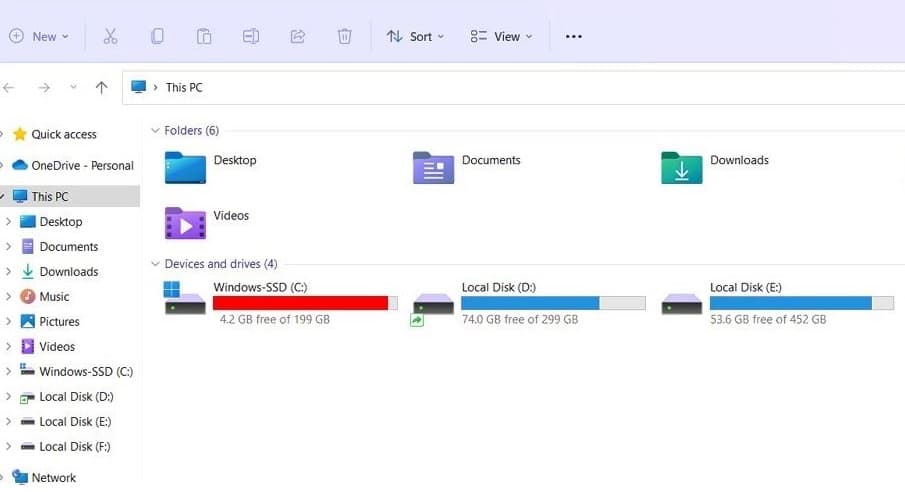
Open windows explorer using windows key + E and locate the system drive and check the minimum of 10 GB of free space there. If not you need to move some files or folders from the download and desktop folder to a different drive or external disk.
In addition, you can run disk cleanup or storage sense to delete temp files and free up some valuable space on your system drive.
Also, it’s recommended to remove all connected External Devices such as a printer, scanner, audio jack, etc before checking for or installing the latest windows 11 22H2 update.
We recommend Disconnect all the USB devices except for the mouse and keyboard
Install windows 11 feature update on clean boot
There are chances, third-party software conflicts, or incompatible applications installed on your computer that prevent applying new changes and results in Windows 11 2022 update failing to install. Performing clean boot, start windows 11 with a minimal set of drivers and startup programs. That helps determine whether a background program or third-party software conflict causing the issue.
- Press Windows key + S, type msconfig, and select System Configuration from the results.
- Go to the Services tab, select Hide all Microsoft services, and then click on Disable all.
- Now move to the Startup tab, select Open Task Manager.
- Under Startup in Task Manager, for each startup item, select the item and then select Disable.
- Close task manager, click on apply and ok on system configuration then reboot windows 11.
Now open Windows update and try to install windows 11 feature update version 22H2.
Run Windows Update Troubleshooter
If following the above solutions didn’t fix the problem, Still Windows 11 Installation Stuck at 100% or failed to install with different errors? Run the official Windows update troubleshooter, which probably detects and fixes the problems that prevent Windows 11 version 22H2 to download and install.
Windows update stuck downloading and installing the Update Troubleshooter can help resolve the problem.
- Press the Windows key + X and select settings from the context menu,
- Navigate to system then troubleshoot and click on Other troubleshooters.
- Next, under Most frequent, select Windows Update and click on Run.
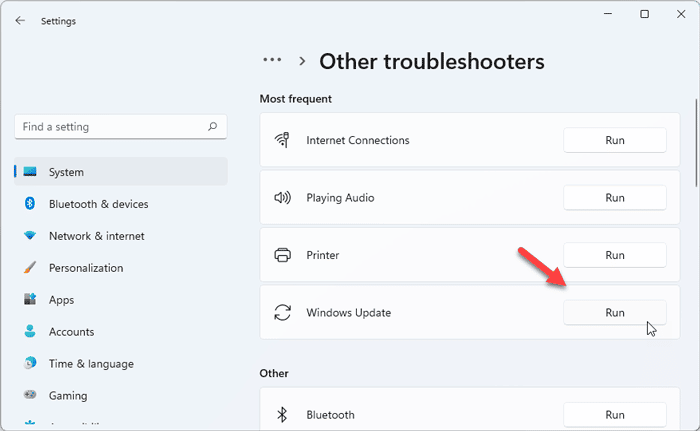
- This will scan and attempt to identify if any problems exist which prevent your computer from downloading and installing Windows 11 2022 updates.
- During the diagnose process this will restart the Windows update service and check its related services running, check the update database for corruption, and try to automatically fix them.
- When the troubleshooter is finished running, it’s a good idea to restart your device and again manually Check for Updates.
Reset windows update components
If due to some reason windows update components are corrupted you may experience windows update stuck downloading or its fails to install with different errors. Clearing the folder where all of the update files are stored will force Windows Update to download a fresh is the ultimate solution to fix such problems on windows 11.
Resetting Windows update components is a significant fix for Windows 11 2022 update unable to download or install.
- Press Windows key + R, type services.msc, and click ok,
- This will open the windows service console, and scroll down to locate the windows update service. Right-click on it select stop, do the same process with BITs and sysmain service,
- And minimize the Windows update console screen.
- Now open Windows file explorer using the keyboard shortcut Windows + E,
- Go toC:\Windows\SoftwareDistribution\Download
- Delete everything within the folder, but do not delete the folder itself.
- To do so, press CTRL + A to select everything and then press Delete to remove the files.
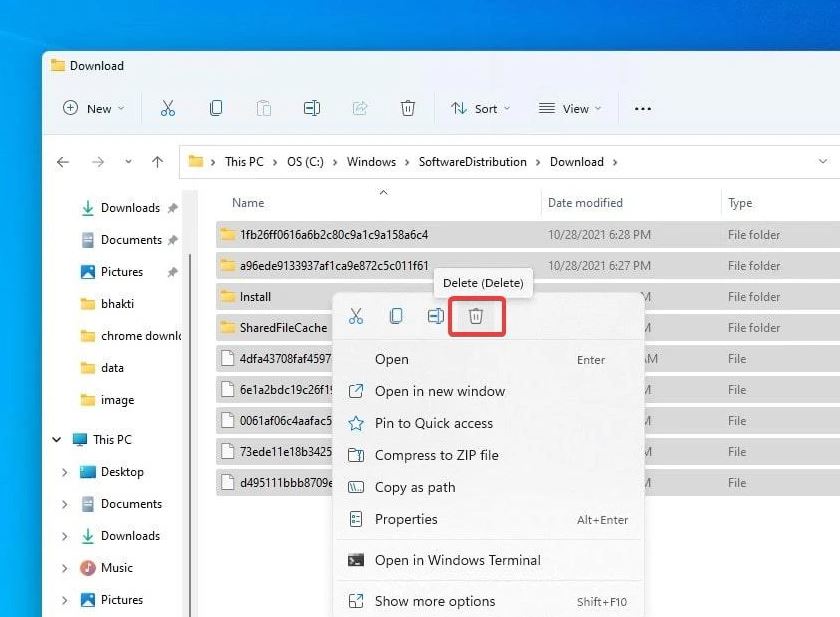
- Now navigate to C:\Windows\System32
- Here rename the cartoot2 folder as cartoot2.bak.
- That’s all Now Restart the services (windows update, BITs, Superfetch) which you previously stopped.
- Restart windows and again check for updates from settings -> update & security -> windows update.
- I hope this time your system successfully upgrade to windows 11 version 22H2 without any stuck or updated installation error.
Make sure Installed Device Drivers Are Updated
Also, Make Sure All Installed Device Drivers Are Updated and compatible with the current windows version. Especially Display Driver, Network Adapter, and Audio Sound Driver.
An Outdated Display driver mostly causes update error 0xc1900101, Where Network Adapter causes unstable internet connection which fails to download update files from the Microsoft server. And the outdated Audio driver causes update error 0x8007001f. That’s why we recommend checking and updating the device drivers with the latest version.
Run SFC and DISM command
Also Run the DISM restore health command to service and prepare Windows images, including those used for Windows PE, Windows Recovery Environment (Windows RE), and Windows Setup. And system file checker utility to restore missing system files with correct ones.
- Open the command prompt as administrator,
- Run DISM command DISM /Online /Cleanup-Image /RestoreHealth
- Next, type sfc /scannow and hit the enter key.
- This will scan the system for missing corrupted system files
- if found any the utility Automatically restores them from %WinDir%\System32\dllcache.
- Wait until 100% complete the process After that restart windows and check for updates.
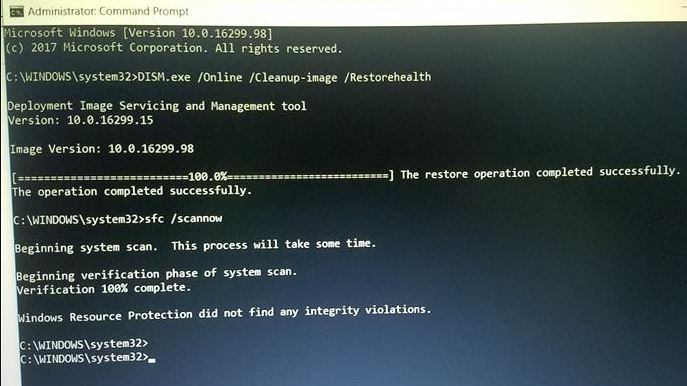
If all the above options failed to install windows 11 Update, Causing different errors then use the official tool to upgrade to windows 11 version 22H2 without any error or problem.
