How To Transfer Files From iPhone To Android phone
To transfer files from iPhone to Android, you can use third-party apps like Google Drive, Dropbox, or OneDrive, or use a computer to transfer files via USB.

So, you are looking to make the change from iPhone to Android. And you don’t know how to transfer files from iPhone to Android. As we all know Android is a popular mobile OS so far. So it is only natural for you to be curious and leave the iPhone for a while at least. But the question that arises is how can you transfer all your files from iPhone to Android. Transferring data from iPhone to Android, and vice versa, has never been a simple task, as they are two different OS. You want to share some files with your friends from Android to iPhone or just you want to shift to Android from iPhone and want all your data on your android. Here in this article, we will learn how to transfer files from iPhone to Android.
Ways to transfer files from iPhone to Android
One of the biggest questions we are asked is how to transfer data from iPhone to Android. we will take a look at a couple of different ways to transfer data from iPhone to Android. The steps are quite simple and work superbly if you want to transfer files from Android to iPhone. So Let’s get started.
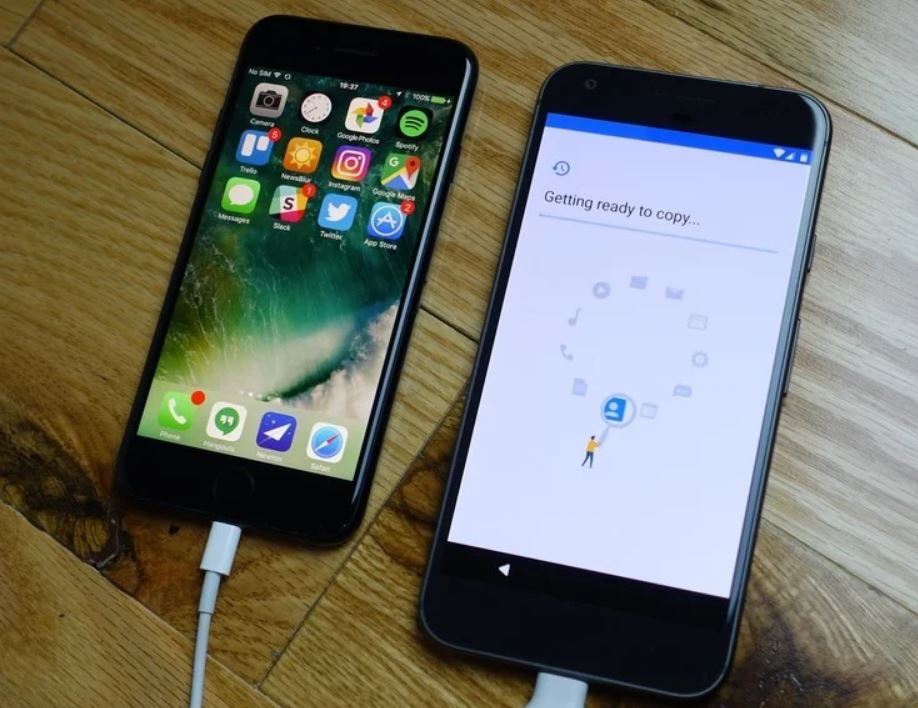
Transfer photos from iPhone to Android with Google Photos
When it comes to transferring photos from iPhone to Android Google photos remains the main source to do so and you can rely upon it too. As Google photos came with a brand Google remains one of the best app to transfer photos from iPhone to Android without any problem. Google apps are quite popular among all OS as many iPhone users, who also use Android, prefer it over iCloud Photos just because of its features and compatibility. So how can you transfer photos from iPhone to Android with Google Photos? here’s how
- Firstly, you have to download google photos from the iPhone app store and do the same i.e, Download and install Google Photos on your android mobile too via play store.
- Sign in with a Google account or create your Google account (if you don’t have one). On both Devices with the same Google ID.
- Then run Google Photos on your iPhone and it will automatically start uploading your photos to the cloud. (Make sure to give required permissions) And make sure you have good Internet connectivity.
- After Google Photos has finished uploading your photos and videos (optional), open the Google Photos application on your Android phone to access the Photos.
How to share photos with your friends and family from iPhone to Android by using Google photos.
In case you don’t want to share entire data to your android mobile as you just want to share some of the photos or videos to your friends or family from iPhone to Android, then you just need to use sharing Feature instead, here’s how.
- Do the above mentioned steps, After uploading/syncing your photos or videos to Google Photos on the iPhone, select the ones you wish to share with your friend.
- Click on the Share button on the iPhone.
- Choose/tap to create a link from the share sheet.
- Copy the link or send it directly to your loved ones via any of your social media apps.
- Upon getting the link, your friend will be able to download and view the files via Google Photos or a browser.
How to send files from iPhone to Android manually via using a PC
If you don’t want to install Google photos or you just don’t want to use your internet connection then you have the option to transfer files from iPhone to Android manually via using a PC. You will find out this method is one of the simplest ways to transfer your data from iPhone to Android as it is just like a regular “drag-and-drop” method. Simply connect your device via USB cables and get the job done in no time. Here’s how can you do that,
- Turn your PC on and connect the iPhone and Android both with their respective USB cables.
- On the computer, open File Explorer and navigate to My Computer. Search for Portable Devices under that You’ll find two storages- one for the iPhone and the other named Android.
- Right-click and open both the iPhone storage and Android storage in separate new windows.
- Look for the DCIM folder on the iPhone storage, in that folder, you will find out the photos that your iPhone has.
- Now select the files you want to transfer from iPhone to Android storage. And just simply drag them from the iPhone storage to your preferred folder on Android. Here you can also use the copy and paste method if you want to.
Now wait for the process to be complete, take some drinks as it might take a while to complete the procedure depending upon the quantity, quality and size of the files.
How to transfer files from iPhone to Android via Google Drive
Again when it comes to transferring files from iPhone to Android Google Apps comes first here for transferring files you can use Google drive. Google Drive is a cloud based storage that allows you to back up your data and files in your Google account. The good thing is, this type of cloud based storage system can help you to transfer all your files and data from iPhone to Android, and it also comes with 15GB free storage so that you can start right away. Here’s how,
- Download and install Google Drive on your iPhone.
- Sign in to your Google account or create one (but make sure the same account is logged in on your android device)
- Open Google Drive on your iPhone and Tap the large + button
- Find and select the files/photos/videos you want to transfer. Wait for the files to finish uploading; and if you’re sharing large files, we recommend you connect to a Wi-Fi network to avoid high data consumption.
- After the upload is completed, you can then log in to the same Google account on your Android phone to access the files.
You can also send a link instead. Just tap Send a link from the options after tapping the 3-dot button on the file.
How To Transfer Files From iPhone to Android via Dropbox
Besides Google Drive, Dropbox also provides a solid cloud storage service, and you can use it to transfer files from iPhone to Android. here’s how,
- Download and install Dropbox on both devices and sign in with your account or create an account(if you don’t have one)
- Open your Dropbox mobile app on your iPhone, go to the folder/directory you wish to save the file.
- Now, tap the + button at the bottom of your screen; then select Upload file.
- Select the files you’d like to share with your Android phone and upload it.
- Wait for a while as the uploading procedure is on the way.
- After that, you can sign in to the same account on your Android to access the files
How to transfer files from iPhone to Android with Telegram
Telegram is a freeware, cross-platform, cloud-based instant messaging (IM) software and application service. By using a telegram mobile app one can easily transfer or share files from iPhone to Android without any problem. It can share up to 1.5GB of files at once. But make sure you are connected to an active and good Internet connection, as transferring files from iPhone to Android via Telegram requires a good amount of your internet data and we also recommend you use WiFi over cellular data. So how can you use telegrams for sharing files from iPhone to Android? Here’s how to transfer files from iPhone to Android via Telegram.
- Download and install Telegram applications on both Devices via respective app stores.
- Launch Telegram on your iPhone and Android and make an account on both.
- Open the chat with the contact you want to share files with.
- Click on the attachments button at the bottom left.
- Select File and click on Photo or Video.
- Now, select all the photos and videos from the library.
- Click on Send to share them in original quality.
- Now you can share multiple times to cover all your files and data.
How To Transfer Files From iPhone To Android with Shareit
A wireless transfer app is necessary for smartphone users who need the freedom of file and data sharing on the go without any wastage of internet data. As this type of application doesn’t use your net too. Meanwhile, it has improved the speed and performance, making it the ideal solution for bulk file transfer and heavy media file exchange for mobile phone users. Here’s how to transfer or share files from iPhone to Android with Shareit,
- Download and install Shareit free file transfer app on both devices (iPhone and Android)
- Open Shareit on android mobile and touch Receive button from its home screen to enable the file receiving mode. This step will automatically create a Wi-Fi hotspot on your Android mobile.
- Now Connect your iPhone to the Android Mobile hotspot. By going to iPhone Settings and then click on Wi-Fi, find and join the hotspot network.
- Then open Share it on your iPhone and browse to Files, Photos, or Contacts TAB to select any photos, videos, contacts & phone numbers, PDF docs, music and other files on iPhone and send to your Android phone instantly.
- It will take some time depending upon your quantity and size of data you are transferring from iPhone to Android.
