How to secure iOS devices from hackers (iOS security Guide 2024)

Apple has always shown pride and joy in its high-security standards and claims that hackers can’t easily access to iOS devices. But, nothing is protected on the internet and so not are your iOS devices. However, iOS devices are indeed difficult to hack as compared to the other OS, but it is not impossible.
The hackers are super smart and they have found multiple methods to steal sensitive data from your iOS gadgets like your images, current location, passwords and much more. As Apple has no control over the information which you have shared with other apps. Numerous apps harvest your personal information and share it with unprotected sources which can make your iOS devices vulnerable. But, luckily there are some tricks that you can use to protect your iOS devices from the attack of hackers.
How to Protect your iOS Devices from Hackers
Here are essential iPhone security tips to keep your phone and its contents away from prying eyes and sticky fingers
Update iOS Regularly
Updating your iOS devices to the latest software is the absolute best way to make sure your devices are as protected from hackers as possible. That’s because with each update Apple improves security features and fixes any previously overlooked weak points that might allow hackers access.
- Open the Settings app.
- Select General.
- Tap Software Update.
- If an iOS update is available, follow the prompts to download and install it.
Install iOS updates automatically
A new feature in iOS 12 is the ability to install iOS updates automatically, which makes sure that your iPhone or iPad’s operating system is always up-to-date.
To set this head over to Settings > General > Software Update and turn on Automatic Updates.
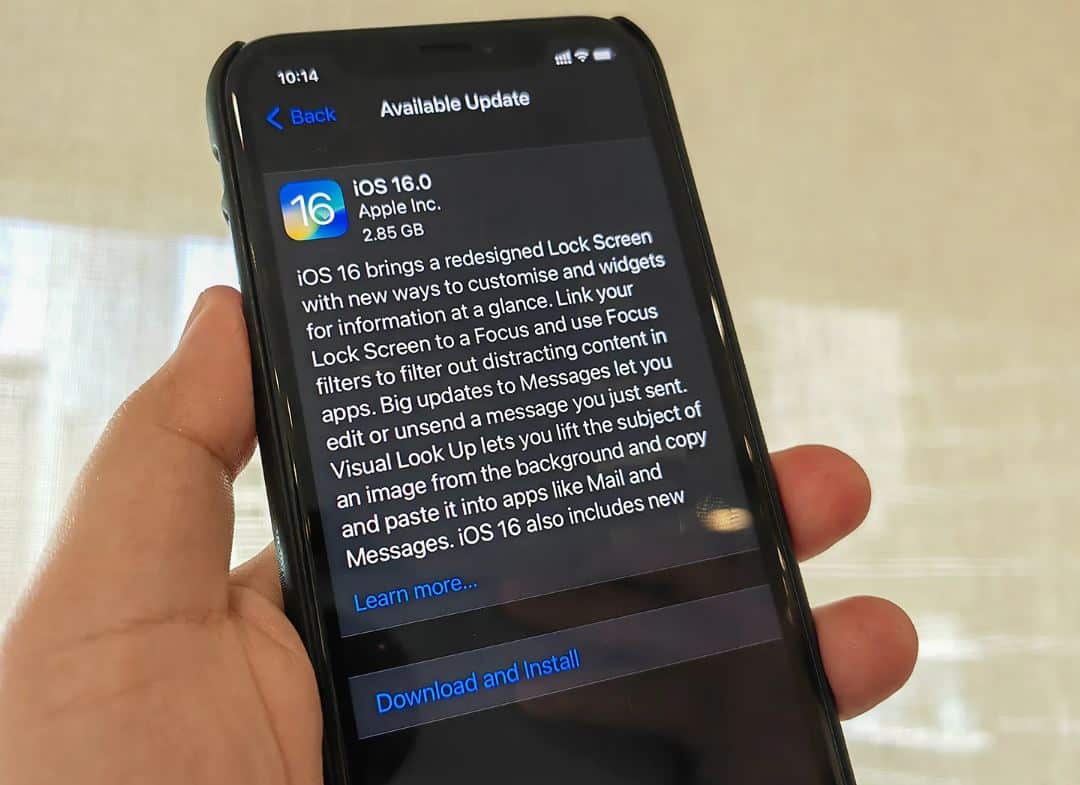
Select your home widgets carefully
In the recent iOS update, you can access the home screen without typing your passcode. This is a great feature from a convenience point of view, but it is not great from a security point of view. So, the widgets that you don’t want anyone to access without entering passcode don’t include them in your lock widget screen and you can easily add or remove widgets by tapping over Edit.
You can either disable the Today View from being accessible when your device is locked or you can edit the widgets as follows:
- Swipe to the right on the Home screen into the Today View panel,
- then scroll to the bottom of the screen and hit Edit.
- Now, you can remove any panel that you do not need.
Set a strong passcode
You need to set strong passcode to protect your iOS devices from prying eyes. The strong passcode contains both numerical and alphabetical letters and has to be longer than 6 digits. Moreover, you should frequently keep on changing your passcode or you can even use a fingerprint scanner lock.
- Open Settings.
- Tap Touch ID & Passcode.
- Select Change Passcode.
- When choosing a new passcode, select Passcode options and tap Custom Numeric Code, or for even more security, Custom Alphanumeric Code.
Change Your Apple ID Password Regularly
Your Apple ID is incredibly important to your iPhone’s overall security. Changing your Apple ID password regularly is the best way to ensure no one accesses it without your permission. It’s recommended to change or create a new Apple ID password every six months. If you have two-factor authentication enabled, you can change your Apple ID password right on your device.
- Open Settings.
- Tap your name at the top.
- Select Password & Security.
- Tap Change Password.
Two-factor authentication

A very strong passcode can be sometimes easily get cracked by skilled hackers. Two-factor authentication will add a layer of protection to your iOS devices so that no stranger can ever access your passcode. When Two-Factor Authentication is enabled, you have to use a trusted device to log in to a new device. This feature requires iOS 9 or later and has been the default since iOS 11.
How two-factor authentication works: let’s imagine you got a new iPhone. When you go to sign in with your Apple ID for the first time, your other trusted devices like your iPad will receive a notification asking for approval. If allowed, your iPad will display a verification code. Once you enter the verification code on your iPhone, the device is approved. This feature works so well because anytime someone tries to log in to your Apple ID account, you’ll get a notification and have the ability to approve or deny the attempt.
- Open the Settings app on your iPhone.
- Tap your name at the top. (your apple ID)
- Select Password & Security.
- Enter your Apple ID password and then choose Turn Two-Factor Authentication On.
Enable brute-force protection
Did you know iOS has built-in brute-force protection to prevent an unauthorized user from trying to guess your passcodes? Yes, you can Set Your iPhone to wipe your device clean after ten consecutive failed passcode attempts.
Note: Only turn this setting on if you’re super concerned about some of the information you have on your phone and you have automatic iCloud backups enabled.
To turn on brute-force protection:
- Open Settings.
- Select Touch ID & Passcode (or Face ID & Passcode on iPhones with Face ID)
- Enter your existing passcode
- Scroll down and toggle on Erase Data.
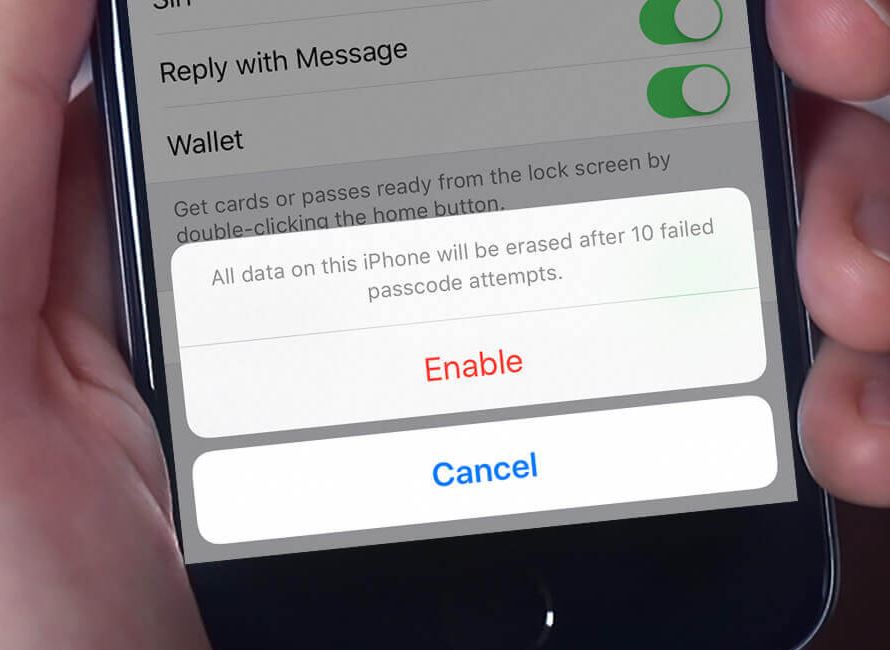
Reduce the lock screen timeout
The shorter you set the lock screen timeout setting (there are options ranging from 30 seconds to never), the faster your iPhone or iPad display will require authentication to access it.
You can change the auto-lock time by going to Settings > Display & Brightness > Auto-Lock.
Disable photo sharing
Your iOS devices give you the option to share your photos with a selected group of people through Photo Sharing. However, if possible don’t use this method as this method has been very popular among hackers. There is plenty of other secure methods present to share your photos and videos with your loved ones. So, immediately disable your photo-sharing feature.
Use ad-block and malware protection software
There are few antivirus programs present for iOS devices which is good news and malware infection occurs only in jailbreak devices only. So, if you haven’t jailbroken your iOS gadgets, then you are safe from malware. But, you should use some good adblocker tool to protect your gadgets. As some third-party ads may be carrying viruses or spyware. Ad blockers can detect such infected ads and block them before they can harm your device.
Use Secure Wi-Fi & Avoid Logins in Public
Public Wi-Fi is one of the easiest ways to get hacked since the network is inherently less secure. For paying bills, logging into accounts, and other private activities, it’s highly recommended you use a closed Wi-Fi network, like the one you have set up at home. A lot of people need to use public Wi-Fi as they do the majority of their work in cafes. If that’s you, consider downloading a Virtual Private Network (VPN), which will create a private security net around your internet activity.
VPN protection
Well, antivirus and ad blocker tools offer limited security to your iOS gadget. For complete security, you should use VPN protection. The VPN offers a high level of protection to your devices as compared to any other tool. Numerous VPN services collect the data from your device and share it with third-party sources. This is the last thing you should worry about because if you are using a reliable VPN network, then your information will always stay protected. A reliable network will never going to harvest your data and will always protect your devices by encrypting all of your traffic which is a gigantic security step. Additionally, VPN allows you to watch content from a restricted server also. Here is why you must use VPN iOS devices.
Beware of spam and phishing emails
One of the easiest ways for hackers to invade your phone and access your information is through your email inbox. Phishing scams are designed to trick you into handing over access to your accounts. Avoid clicking on links in promotional emails, opening suspicious attachments, or running app updates prompted through email. Do not try to access financial accounts through random emails, but instead, go directly to the financial institution’s website and sign in with a proper username and password.
Regularly Back up your data
Bad stuff happens, but don’t compound the problem by not being prepared. Always back up your data. This is a general good practice, and it protects your important documents and images in case of any loss.
For an iPhone, choose your device in the settings and then back up to iCloud.
Delete Credit Card Information from iTunes
Many users don’t purchase things from the iTunes store but they have the details stored in there. This is risky because if any fine day bad guys have your Apple ID and Password eventually they will have your credit card details.
To avoid any such thing from happening you should change your credit card info to None. To do so follow the steps below:
- Log in to your Apple ID
- Now go to payments > credit card info
- Here change it to None.
This will help you to remove all the card related information.
Conclusion:
When it is a matter of your iOS device security, then you have to think very hard. Because Apple’s default security isn’t sometimes enough, that’s why you need an extra security layer in the form of VPN services. So, if you want to keep your private life secured, then make sure to follow security steps to protect your iOS devices.
