How to uninstall or Rollback Windows 10 Version 21H2

Windows 10 Updates are set to download and install automatically, which means whenever a new update or feature update is available Windows update Automatically download and install them on your device. If you have recently upgraded to windows 10 21H2 But windows not perform well, getting startup problems, Apps start misbehaving and you might want to go back to your previous version, and wait until the update is a bit less buggy. Yes, it’s possible to Uninstall Windows 10 21H2 update and go back to the previous Windows 10 during the first ten days since the installation.
If you install windows 10 version 21H2 and encounter major problems, as some users doubtless will, you might want to go back to your previous version, and wait until the update is a bit less buggy. Follow steps below downgrade windows 10 version 20H2 to 2004.
How to uninstall Windows 10 version 21H2
Note: Before you continue, ensure you have installed all cumulative updates for Windows 10 version 21H2 With recent updates, Microsoft may resolve potential issues you face when uninstalling it.
- Press Windows + I to Open Settings.
- Click on Update & Security, Then Recovery.
- Under “Go back to the previous version of Windows 10,” click the Get started button.
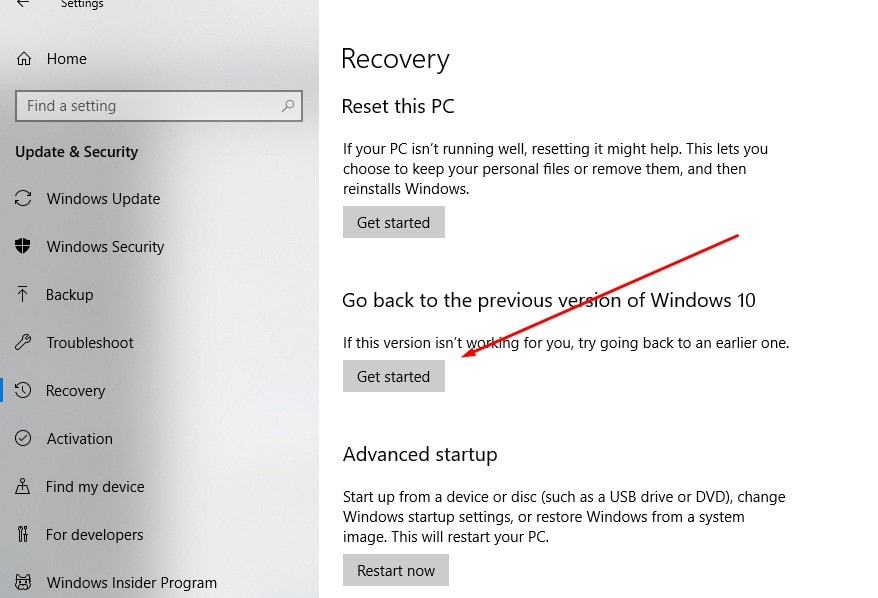
- This will prompt why you are going back to the previous build, Select any preferred answer or Select another Reason (also There is opt to tell Microsoft more about your reasons if you wish ) and click Next to continue.
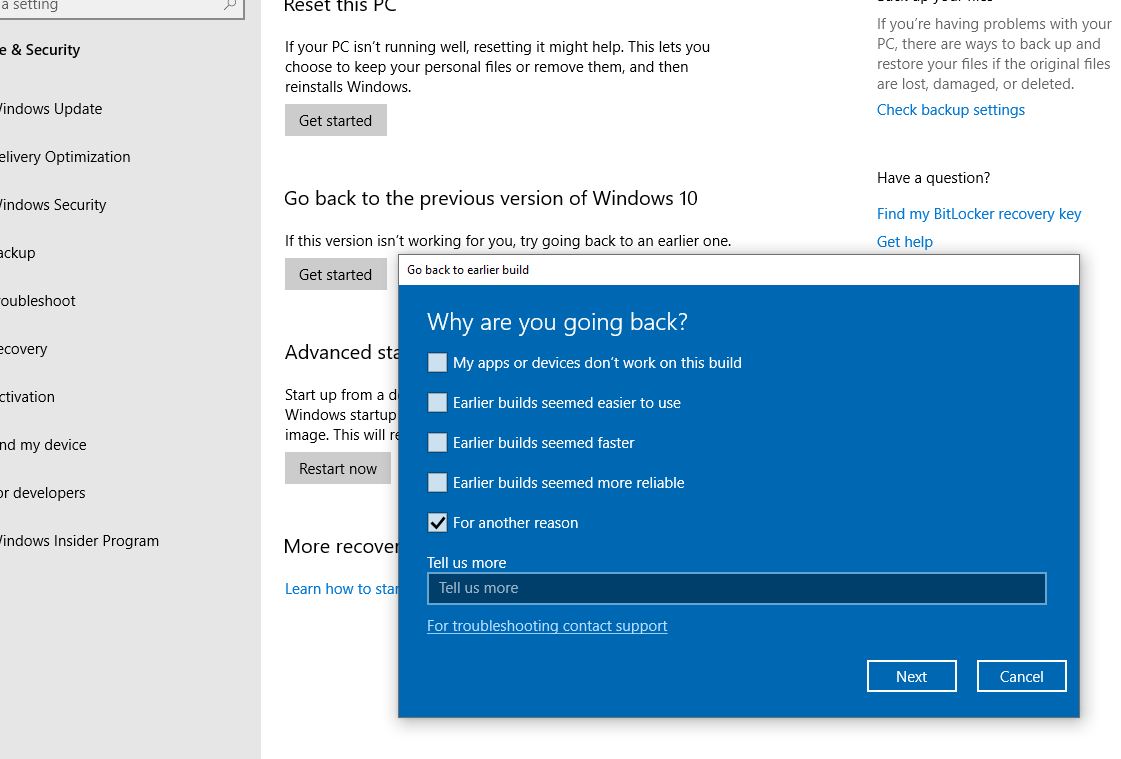
- Windows 10 will offer to check for updates, Maybe some new fixes have been released!
- If you have already installed the latest updates, or have decided to roll back, click No, thanks to continuing the rollback process.
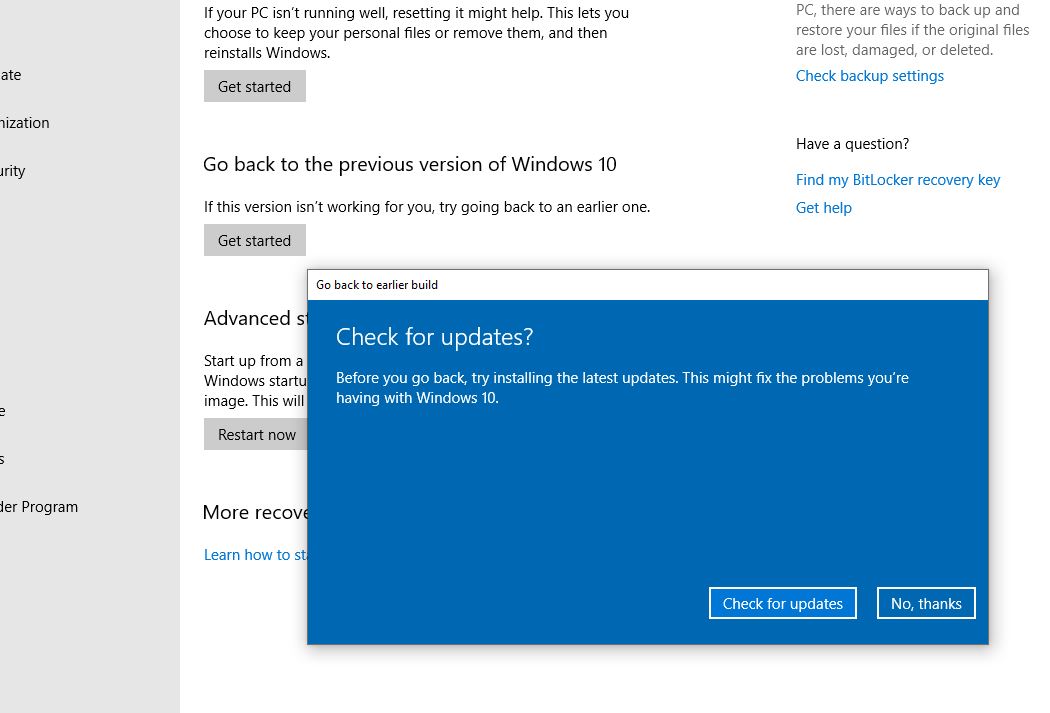
- Read the instruction message, When you go back, you will lose the settings changes or the apps you may have installed after you upgraded to the current build. And click next to continue.
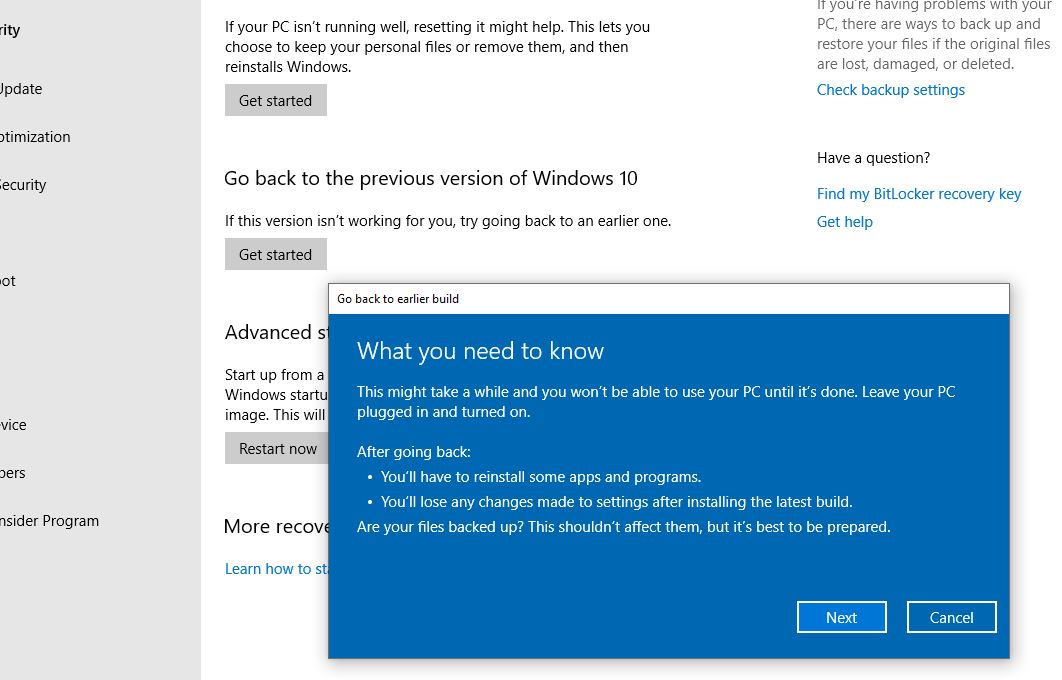
- The next screen instructs you need the password you used to sign in to your previous version of Windows 10. Click Next to continue.
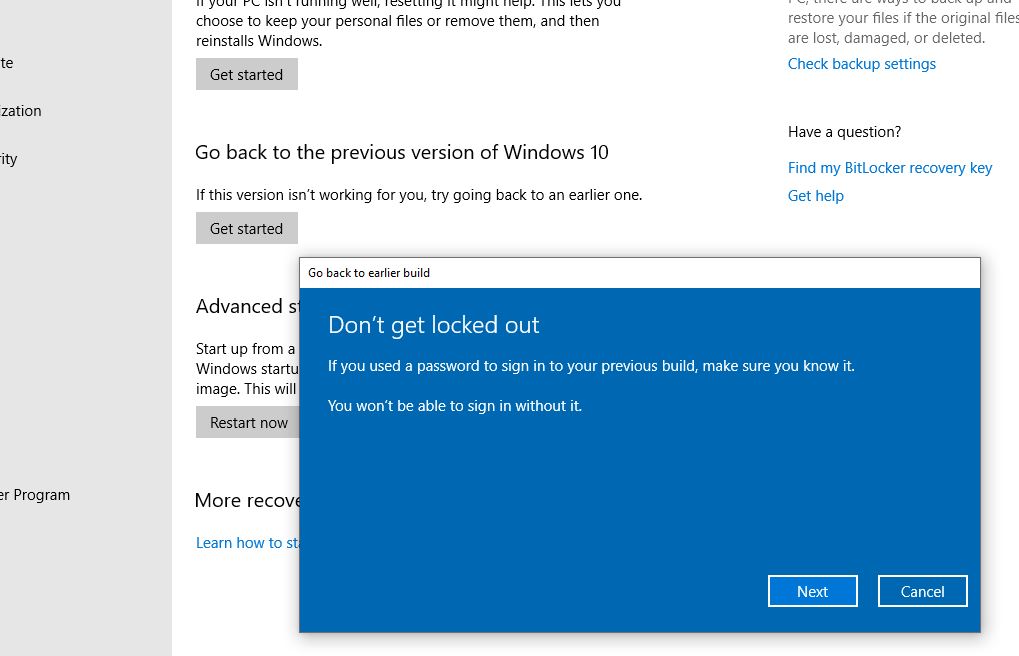
- That’s All you will get a message Thanks for trying out this build. Click Go back to the earlier build to begin the rollback process.
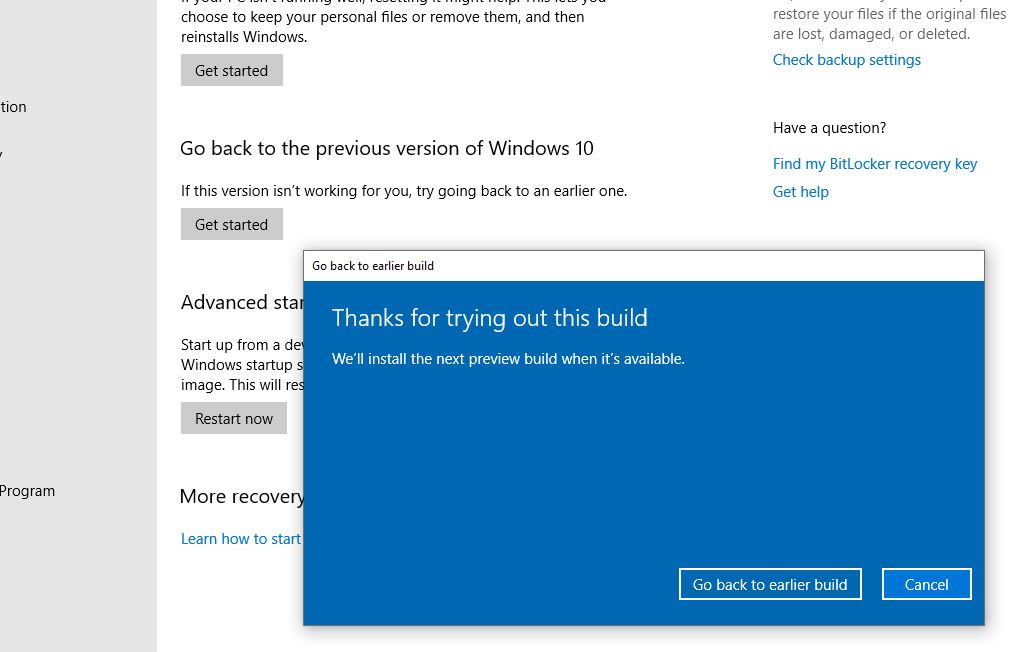
Once you have done this, you may want to defer installing Windows Updates on your Windows 10, To Delay Windows New update installation for some days.
Go back to the previous version of windows 10 missing
- If your device has been upgraded using Windows Update, Update Assistant, or you use the Media Creation Tool, That cause only you can uninstall windows 10 21H2. (If you performed a clean installation you can’t uninstall/rollback windows 10)
- It is possible to uninstall Windows 10 version 21H2 only if you have not deleted the Windows.old folder. If you already deleted it, then the only option available for you will be to perform a clean install of the previous operating system.
- You can only uninstall windows 10 during the first ten days since the upgrade was installed.
