No Audio Output Device is Installed windows 10 (5 solutions to apply)

Sometimes you might experience, Audio sound not working on Laptop after a windows update. There is a red X on the sound icon in the taskbar and Hovering the cursor show error No Audio Output Device is Installed. This error usually occurs because Windows has disabled your audio device or your PC doesn’t have the latest audio driver installed. A faulty audio jack also causes this error No Audio Output Device is Installed on windows 10.
No Audio Output Device is Installed
If you are getting No Audio Output Device is Installed error, or audio sound not working on windows 10 apply the solutions listed below.
The first thing you have to look at the audio output device connected to the computer.
- For cable connections, make sure the device connects to the correct port, and that the connection is secure. Additionally, reconnect the device in case the computer did not detect it when you previously connected it.
- For wireless connections, make sure the device is configured and paired to the PC.
Install the latest windows update
Microsoft regularly releases windows updates with the latest security and bug fixes. Installing the latest windows update fixes previous bugs as well.
- Press the Windows key + X and select the settings
- Go to Update & security then hit the check for updates button,
- This will start to download and install the latest windows updates from the Microsoft server,
- Once done reboot your system to apply them and check the sound status on your laptop or computer.
Troubleshoot sound problems
Run the built-in audio sound troubleshooter that automatically detects and fixes the problems that prevent or cause no sound issue on Windows 10.
- Open settings using windows key + I
- Go to Update & security then troubleshoot,
- Click on the additional troubleshooter link (refer image below)
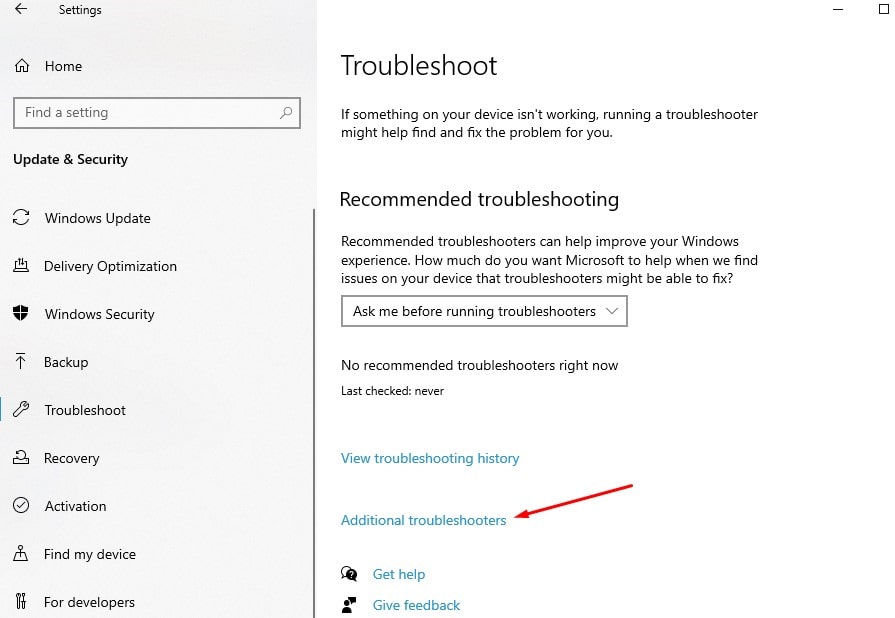
- locate and select playing audio, then click on run troubleshooter,
- Select the device you want to troubleshoot, and then click Next to start the troubleshooter.
- If a recommended action displays, select Apply this fix and then test for sound.
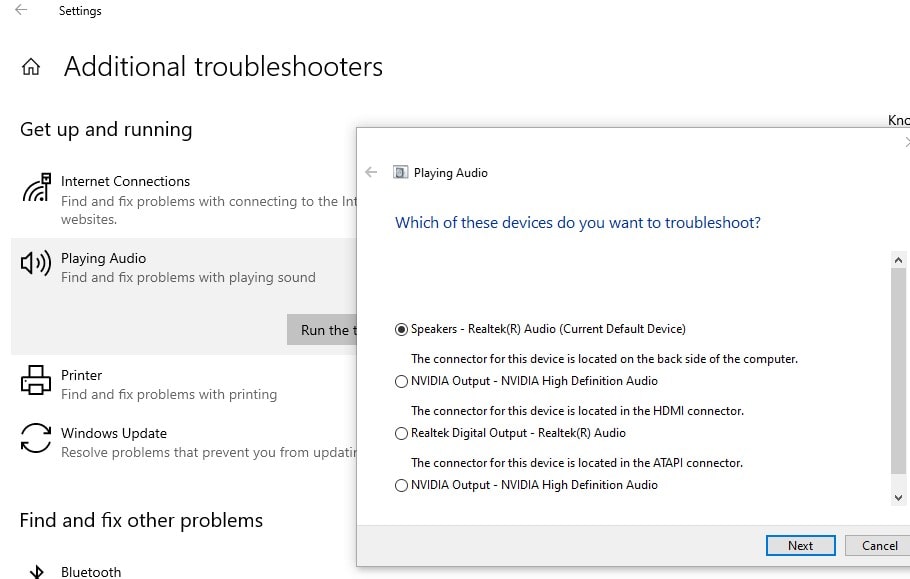
Reinstall audio driver
Your sound problem on windows 10 or “No Audio Output Device is installed” error causing because your audio driver is out-of-date. Reinstalling the audio driver with the latest version helps fix the problem.
Uninstall audio driver
- Press Windows + X select device manager,
- This will display all installed device driver list,
- scroll down to locate Sound, video and game controllers categories expand it,
- Right-click your audio device and choose to uninstall the device,
- Checkmark on delete driver software and click uninstall again when ask for confirmation
- Restart your computer to completely remove the audio driver from your PC.
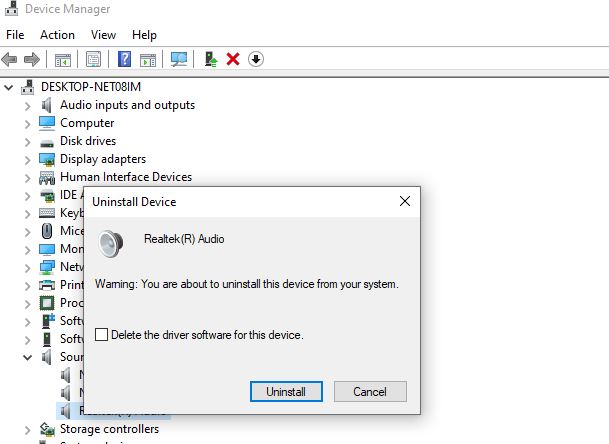
Install audio driver
- Again open the device manager Click on the action then scan for hardware changes.
- This will install a basic audio driver on your Device, and check the status of your problem.
- Also, you can visit the device manufacturer (Such as if you have a dell laptop then visit dell support) to download and install the latest audio driver for windows 10.
Install the default audio controller
- Open the device manager to display all installed device driver list,
- scroll down to locate and expand the system devices,
- Locate high definition audio controller, right-click on it, select update driver,
- Click on browse my computer for driver software,
- Next click on Let me pick from a list of available drivers on my computer.
- Select High Definition audio controller to click next to install the driver
- Once done restart your PC and check the status of that problem.
Get Back Your Audio Device
If there is no audio device listed in your Device Manager, then add Audio device following the steps below
- Open device manager using devmgmt.msc
- Click on Action then add legacy hardware,
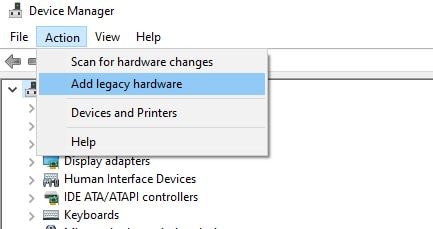
- Add hardware wizard will open click next to continue,
- Choose “Search for and install hardware automatically (Recommended)” > Click “Next”
- Click “Next” (even if Wizard did not find any new hardware on your computer)
- Now you will see the Common hardware types > find and choose“Sound, video and game controllers” > click “Next”
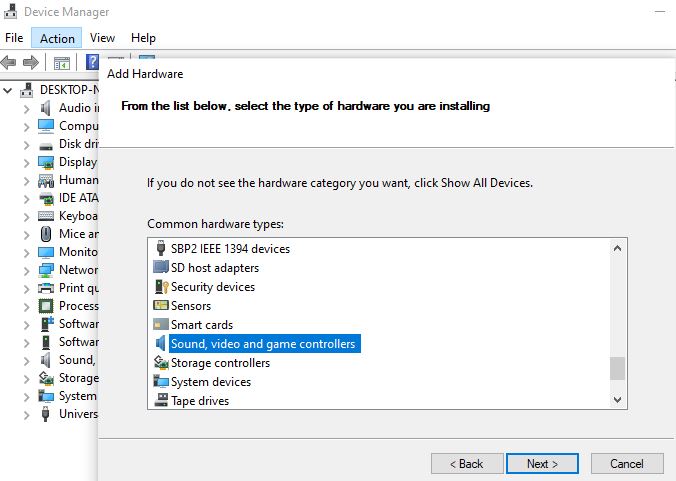
- Select the manufacturer of the audio driver you want > click “Next” again next to install the driver.
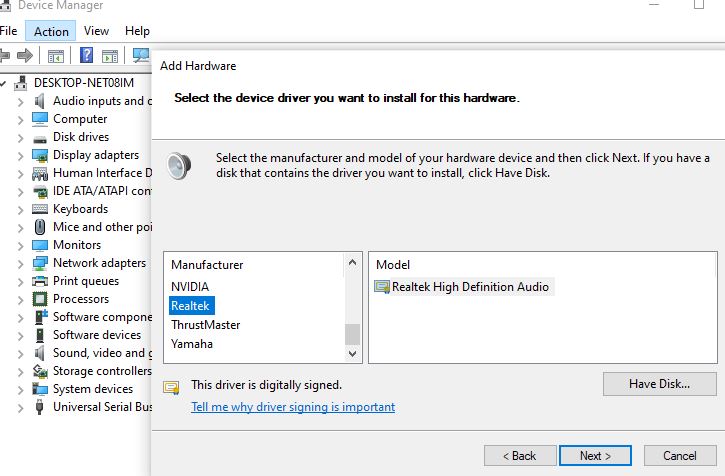
- Restart your computer and check the status of the Audio sound problem on windows 10.
Check the playback device setup
- Right-click the notification area speaker icon, and then select sounds,
- Under the Playback tab check and make sure the device is listed and has a green checkmark. This indicates it is the default device.
- If necessary, right-click the device name, select Set as Default Device, and then test the device.
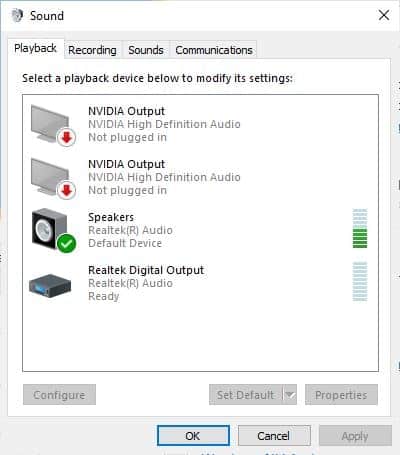
Did these solutions help fix no audio output device installed on windows 10? Let us know on the comments below,
