How to make windows 10 bootable USB drive (Step by step Guide)

Creating a Windows 10 Bootable USB drive is a simple process and sometimes you should definitely do it if you own a Windows computer. Using a bootable USB drive of your OS (operating system), for example, Windows 10, you can clean install or reinstall Windows 10 or access advanced options to repair a PC that won’t turn on. There are different ways to Create a Windows 10 USB Bootable Flash Drive, but here in this post, we cover only the methods that are both the easiest and officially approved.
How to Make a Windows 10 Bootable USB Drive
In this article, you will learn how to create a bootable USB from iso, using the Windows 10 media creation tool and using the third-party tool Rufus.
Pre-Requirement for Bootable USB flash drive:
- Make sure you have a USB drive with a minimum 8GB of space. (Backup your existing USB Drive Data)
- Working internet connection
Create a bootable USB from Windows 10 ISO
If you already have a Windows 10 ISO file and looking to make a bootable USB drive, then the simple and easiest method is, to download the official Windows USB/DVD Download Tool and follow the steps listed below. If you don’t have a Windows 10 ISO file, download the latest Windows 10 ISO files direct from the Microsoft server using this link.
Note: The following steps are applicable for Windows 7 and 8.1 as well.
- Insert the USB flash drive into your Windows 10 computer.
- Download the official Windows USB/DVD Download Tool from here.
- Open the location where the Windows USB/DVD Download Tool downloaded, double-click on it, and follow the on-screen instructions to install it on your computer.
- Next, run the application (double click on the Windows 7 USB DVD Download Tool shortcut icon located on the desktop)
- Click on browse and locate the ISO file (Stored on your local disk)
- On the next screen, choose the media type, click USB device (because we are making bootable USB)
- Now select the USB drive from the drop-down list and click on being Copying.
This will warn to erase/format the USB Drive before make it bootable click yes and proceed.
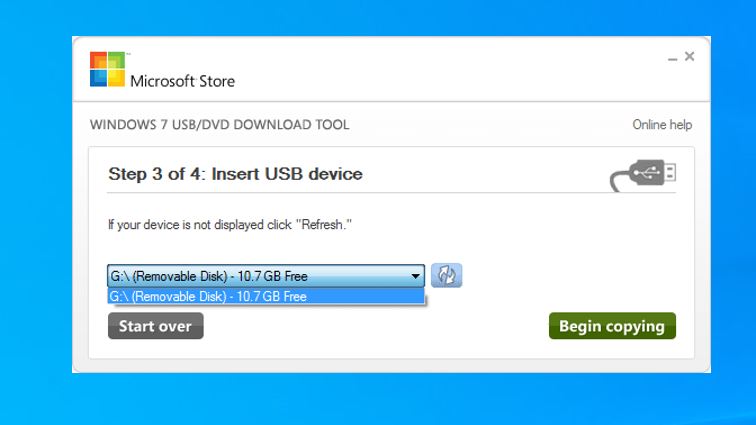
- Well, making the bootable USB process will take a while, Wait a while until you see the Bootable USB device created successfully.
- Then you can use this bootable USB / DVD for Windows installation purposes.
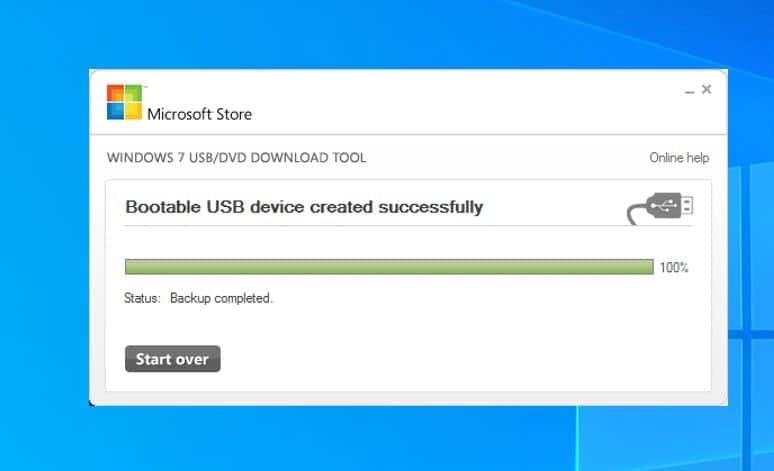
Create a Bootable USB with Rufus
Also, you can make Windows 10 bootable USB using the third-party application Rufus. It’s a free and open-source portable application for Microsoft Windows that helps format and create bootable USB flash drives or Live USBs.
- Download Rufus from the Official site here
- Locate the download location and double-click on rufus.exe
- Under “Devices,” select the USB drive with at least 8GB of space.
- Next, click on select, under boot selection, and locate the Windows 10 ISO image.
- Then Under “Partition scheme and target system type,” select the GPT partition scheme for the UEFI option from the drop-down menu.
- Lastly, click on “Start” and wait for the software to create the bootable USB drive.
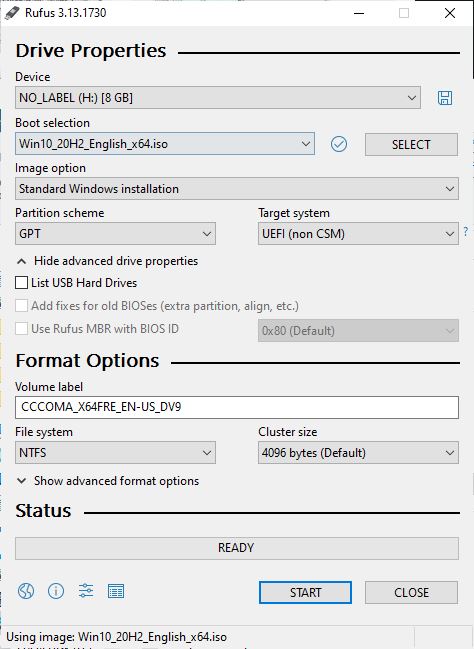
Using Windows 10 Media creation tool
The official way Microsoft recommends, to download or create a Windows 10 bootable USB flash drive using a media creation tool.
Visit Microsoft’s official windows 10 download site and download the media creation tool,
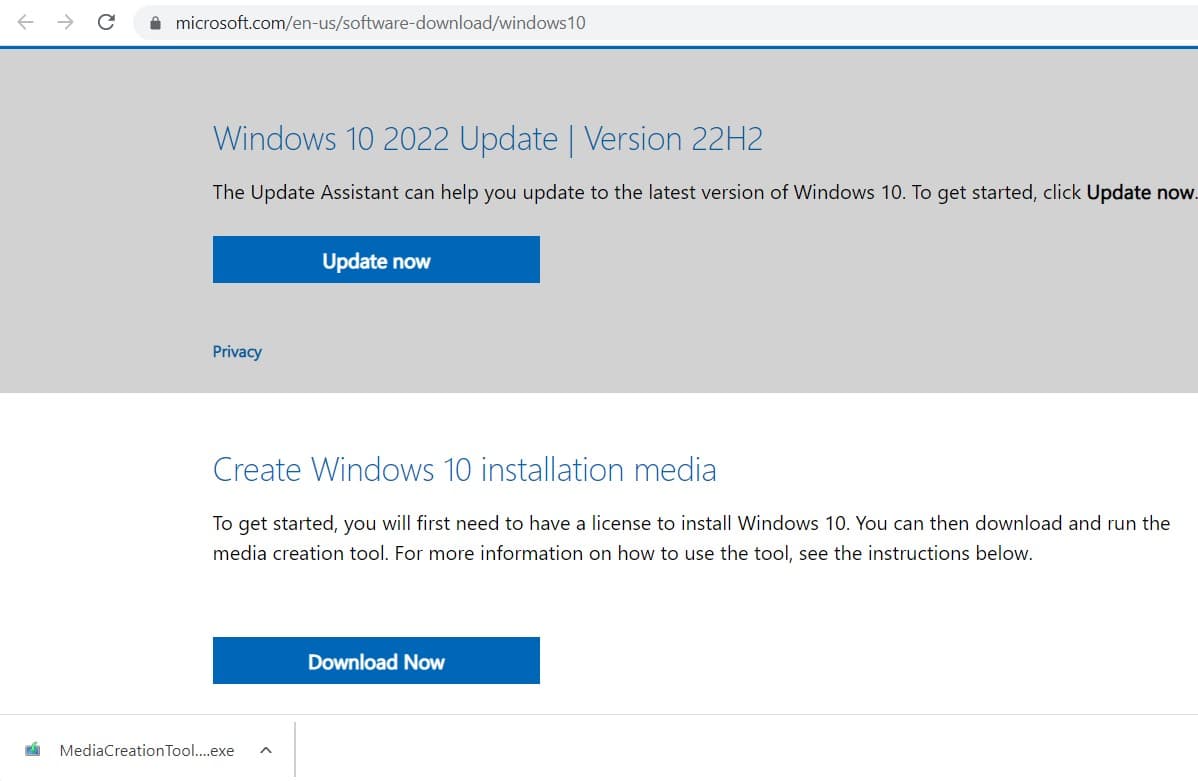
- Once downloaded, locate MediaCreationTool.exe right-click on it, select run as administrator,
- Click yes If UAC prompts for permission,
- Accept the media creation tool Licence terms,
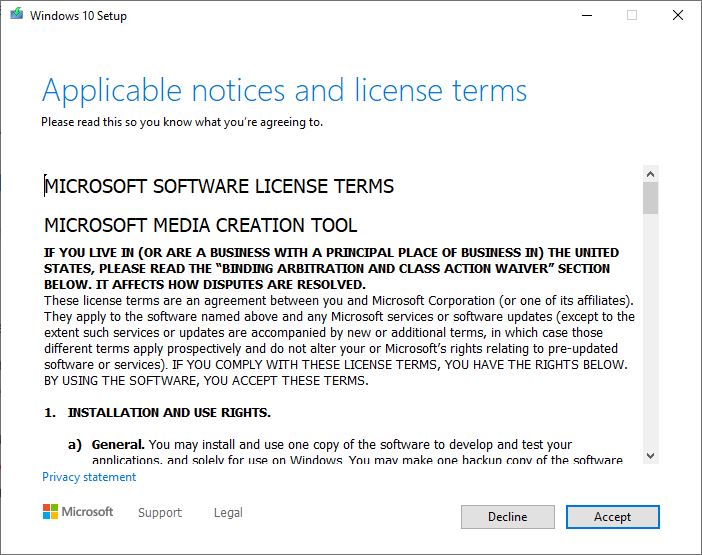
- On the next screen, Select the Create installation media (USB flash drive, DVD, or ISO file) for another PC option and click next.
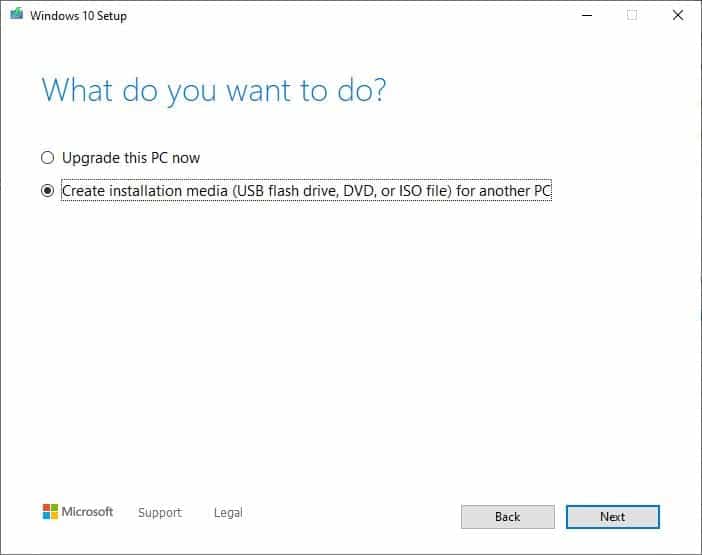
- On the next screen, language, architecture, and edition will be selected automatically based on your computer configuration.
- Here you can clear Use the recommended options for this PC option to select the appropriate settings if you’re trying to use the media on another device. Click next,
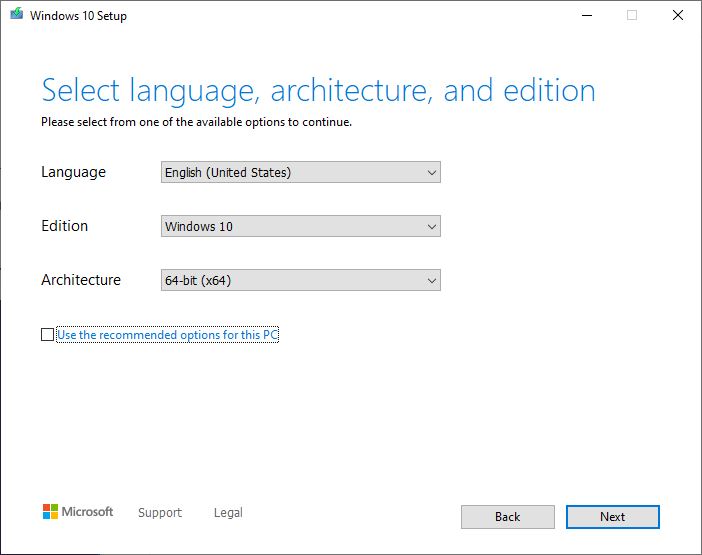
- The next screen ask for choose which media to use, select the USB flash drive option, click next,
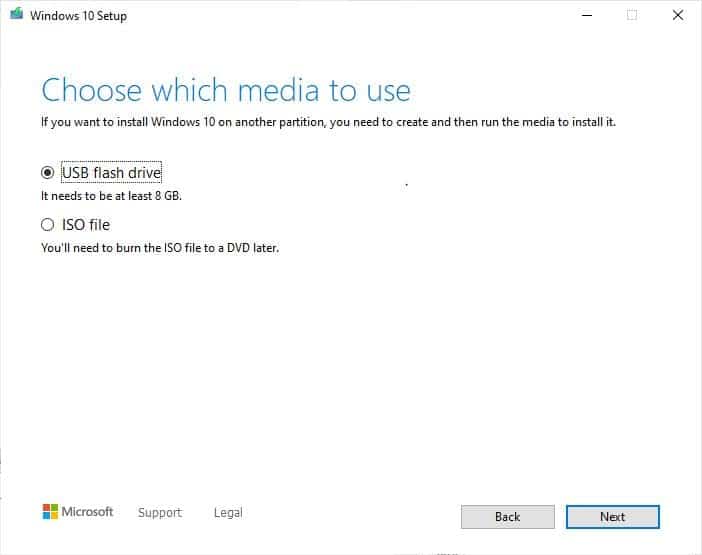
- locate the USB drive and click next,
- Finally, this will start download Windows files from the Microsoft server, This will take some time depending on your Internet connection speed and hardware configuration.
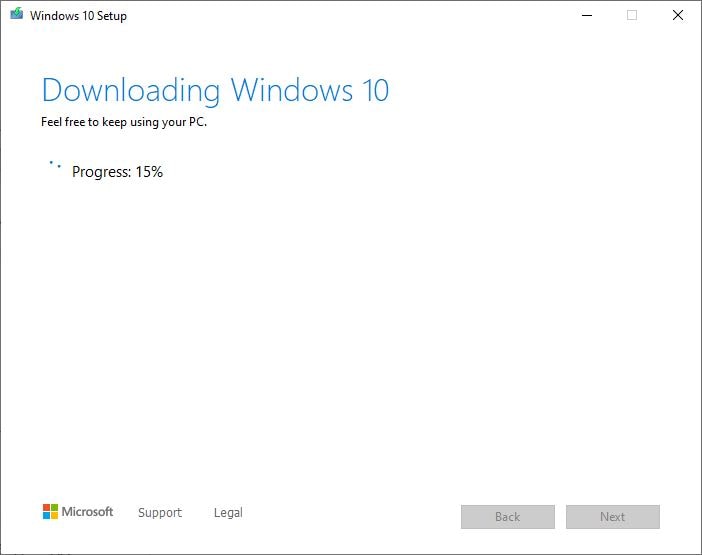
- And it automatically makes Windows 10 Bootable USB flash drives for you.
- Once done it will prompt bootable device created successfully. that’s all.
Now you can use the USB drive for Windows installation or Upgrade purposes.
