How To Fix iPhone White Screen Of Death Issue? (5 easy workaround)

Did your iPhone screen is totally white and you are unable to view any applications and icons? or iPhone stuck on a white screen with the apple logo flashing or not responding? The problem may be the white screen of death. The iPhone white screen of death sounds scary but it’s not a big deal if you know the effective solutions. The methods introduced in this article can make the iPhone functional again.
What Causes the iPhone White Screen of Death?
iPhone white screen with apple logo or iPhone white screen not responding can be caused by a number of things, but the two most common culprits are Failed software update or jailbreak and Hardware problem.

Software Problems
- Failed software update; iPhone frequently releases new software updates, while you are trying to update the Phone’s operating system and software, but sometimes the update fails (corrupt file or something going wrong during the process) You may see the white screen on your iPhone. This incompatibility of new software can lead to the white screen of death issue on your iPhone.
- Jailbreak; you may find your iPhone OS is very limited and decide to jailbreak the device. But while jailbreaking if it fails then you may face the iPhone white screen of death issue.
- Sometimes the reason can be unknown but you face the notorious iPhone “white screen of death”.
Hardware
If the software isn’t the culprit, the other most common cause of the white screen is that the cable that connects your iPhone’s motherboard to its screen has probably come loose or broken. This problem appears after the phone has been dropped too often.
Now we have seen what causes your iPhone White Screen of Death Issue, here is the solution to fix it.
How to fix the iPhone White Screen of Death
As the white screen of death error mostly occurred because of software issues we have some potential solutions that can fix it.
Three-Finger Tap To Fix iPhone White Screen Of Death Issue
Before moving towards advanced troubleshooting try the Triple-Finger tap first. There is a chance that you never got any white screen of death issue instead you may have accidentally turned on-screen magnification. If so, you may be zoomed super close in on something white, making it look like a white screen. Here is how to fix it,
- Start by holding out your three middle fingers.
- Next, place these fingers on your iPhone screen.
- Then, go on and double-tap the screen.
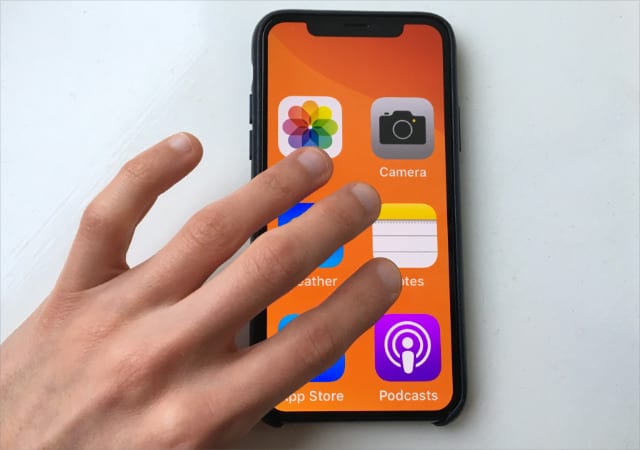
Or you can turn off the magnification feature By going to Settings > General > Accessibility > Zoom > Off.
Force Restart Your iPhone To Solve White Screen Of Death
Restating is the major and effective step to do with your computer here iPhone. It will encounter any kind of bug and also Temperley clear your iPhone memory (Don’t worry it will not clear your data) and can solve the white screen of death issue. You have to do a hard restart as you can’t restart your device normally when you have a white screen of death. Hard restart doesn’t require you to be able to see or touch anything on your screen. It’s all about the hardware button around your device. Here’s how,
How to force restart iPhone 12, 11, XR, XS, 8, and X models,
- Press down the volume up button and let it go.
- Press down the volume down button and let it go.
- Hold down the power button until the phone restarts. When the Apple logo appears, let go of the button.
How to force restart iPhone 7 and older devices,
- Hold down both the Home button and the sleep/wake button at the same time (on the iPhone 7, hold the volume down and sleep/wake buttons instead).
- Keep holding until the screen flashes and the Apple logo appears.
- Let go of the buttons and let the iPhone start up like normal.
Different Button Trick
If your iPhone doesn’t respond positively on hard restart then there’s a different trick that you can try. This trick has worked for many users,
- Hold down all the buttons that are the Home button, the volume up button, and the power (sleep/wake) button all at once.
- Keep holding the button until it’s turned off and the Apple logo appears.
- When the Apple logo shows up, you can let go of the buttons and let the iPhone start up like normal.
Although, it will only work for iPhone 7 and older models.
Enter Recovery Mode To Fix iPhone White Screen Of Death Issue
If your iPhone still experiences a white screen of death issue then it needs an advanced troubleshooting step. Sometimes these problems are more severe and require you to put your phone in Recovery Mode. But it should be noted that entering the recovery mode will result in the loss of device data, so please make sure that you have backed up the data in the device before starting to enter the recovery mode:
Update the iTunes app on your Windows PC.
- Open Apple Software Update in the Start menu.
- Install any updates If available.
Steps for putting iPhone in recovery mode
- Close iTunes on your computer if it is on. Then connect the iPhone to your computer using a lightning cable. After connecting, open iTunes.
- Connect your device to a computer and open iTunes.
- While still connected to the computer, force restarts your iPhone.
- Continue holding down the buttons until you see the “Connect to iTunes” screen. (See below for different methods to reset different phones.)
- Choose Update when the pop-up appears asking you to Restore or Update your iPhone. iTunes will start to download the software to your device.
- Set up your device as soon as the Update or Restore has finished.
Restore iPhone in DFU Mode
If the Recovery Mode can’t help you to fix the iPhone white screen of death problem, you can put your device in DFU (Device Firmware Update). Compared to Recovery Mode, DFU is a deeper restore that is more comprehensive and used to solve more difficult and serious problems.
-Make sure you have installed the latest version of iTunes on the computer.
-Plug in your iPhone and run iTunes.
-Put your device in DFU Mode. Follow the steps below
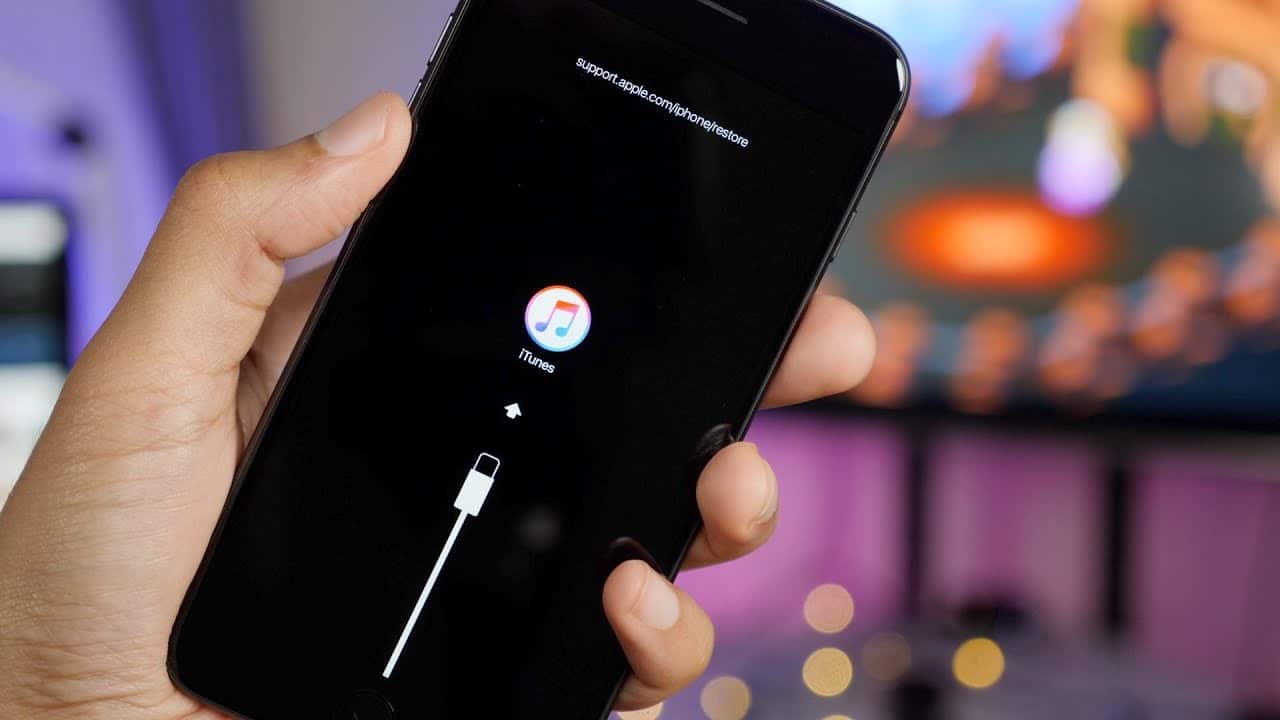
For iPhone 6s/6s Plus
- Press and hold the Power button and Home button together for 8-10 seconds > Release the Power button but continue to hold the Home button until your device appears in iTunes > Release the Home button.
For iPhone 7/7 Plus
- Press and hold the Power button and Volume Down button together for 8-10 seconds > Release the Power button but continue to hold the Volume Down button until your device appears in iTunes > Release the Home button.
For iPhone 8/8 Plus, iPhone X, XS, XS Max, XR, iPhone 11
- Quickly press and release the Volume Up button > Then quickly press and release the Volume Down button > Then press and hold the Side button until the screen goes black.
When the screen turns black, press and hold the Volume Down button while continuing to hold the Side button > After 5 seconds, release the Side button but continue to hold the Volume Down button until your device appears in iTunes. This will definitely help you to resolve the iPhone White Screen Of Death Issue.
Try Apple Support
All the methods above didn’t work for you? That means the problem is hardware-related. The culprit could be the broken or loose connecting cable between the screen and motherboard of your iPhone. We recommend that you contact Apple as soon as possible to make an appointment for support at the local Apple Store.
Conclusion
Although this article is all about how to fix the iPhone white screen of death issue, if your iPad and iPod may have the same issue then the methods mentioned in this article can also help fix the iPad or iPod touch white screen.
