4 Ways To factory Reset an iPhone Safely And Quickly

Want to reset your iPhone? There could be a bunch of reasons you’ll want to do that, and there are many different ways to reset your iPhone Safely And Quickly. Here in this article, we will learn 4 different iPhone factory reset methods that you can try to reset your iPhone Safely and quickly. Factory resetting your device is one of the quickest and easiest ways of removing all the data from your device and bringing it back to default (as a new Device!). There are many other situations where reset iPhone to factory settings is useful. Such as,
- Corrupt Device Data, When you download or receive data sometimes some data may be corrupt or damaged which led the device to malfunction. iPhone factory reset may solve this problem.
- System or Software Crashing and Freezing, as time passes many smartphones are vulnerable to lagging, many users face freezing and crashing too. Although simple fixes like deleting problematic data or apps or even simple restart can solve the problem, sometimes you have to reset your iPhone Safely to solve the issue.
- Want to sell your device? You just can’t sell your device with past personal data stored in it! Do you? Most of us have sensitive data stored on our phones and tablets that should be deleted before the iPhone is sold or given away. So it’s better not to delete information one by one, rather delete it at once by iPhone factory reset. This will make your whole data zero.
What Is A Soft Reset iPhone, A Force Restart, And A Factory Reset?
What is a soft reset iPhone?
A soft reset happens when you power down the iPhone without using any button and then restart it. It does not erase any data from your iPhone. Similarly, when you force restart your iPhone device, no data is lost; however, you restart your iPhone using hardware keys (Button).
This type of reset is typically done when some app is not responding, software freezing or app crashing.
What is iPhone Factory Reset?
Factory reset is way more different from soft reset and force restart because it deletes all your data, all the settings also go back to default, and all installed apps are removed. A hard reset should be your very last resort to fix any issues with your device that you cannot identify and fix. However, you can do it in general as if you want to sell or giving away your iPhone. Also, you can factory reset iPhone 11 or iPad remotely if it was misplaced or stolen.
We recommend you backup your personal data before resetting your iPhone so that you can restore everything without any problem.
Backup The Data On Your iPhone
Before going any further, make sure you save a backup of your iPhone. Our next step is a restore, so you’ll want to have a backup ready so you don’t lose any of your data or personal information.
Plug your iPhone into your computer using a Lightning cable and open up iTunes. Then, click the phone button near the upper left-hand corner of iTunes. Finally, click Backup Now to create an iPhone backup. Check out how to backup your iPhone in detail.
How to reset iPhone without computer or password
Let us see four different ways to reset iPhone Safely and quickly.
Reset iPhone without computer
It is possible to factory reset the iPhone 6 or any model when you don’t have access to a computer. You just need to remember your passcode. Just follow the below given steps,
- Head over to Settings, and click General then Reset. (You need to select ‘Erase All Content And Settings.)
- If your iPhone uses a passcode, Touch ID, you’ll likely need to confirm this action and then hit Erase iPhone.
- ALL DATA WILL BE DELETED FROM YOUR IPHONE. – Back up your data before choosing this option.
If you have forgotten your iPhone passcode and aren’t locked after too many failed attempts to enter the password, you can use a Mac computer to perform a factory reset.
How to Reset iPhone with iTunes
If you had a backup on iTunes, you can use Apple’s proprietary software iTunes to factory reset your iPhone without the passcode. Follow the below steps to know how to factory reset iPhone without password/passcode using iTunes.
- Connect your iPhone to your computer using its original USB cable and launch iTunes.
- On macOS Catalina Mac, open Finder. On Mac with other macOS and a Windows PC, launch iTunes and connect a USB wire to it.
- Keep your iPhone connected and wait until you see the Recovery Mode screen:
On iPhone 8 / 8 Plus or later: Press and quickly release Volume Up button. Press and quickly release the Volume Down button. Hold the Side button until the recovery mode screen appears.
On iPhone 7 / 7 Plus or later: Press and hold Side and Volume Down buttons. Keep it pressed until it has successfully entered Recovery Mode.
On iPad with Home button, iPhone 6 or earlier: Press and hold Home and Side buttons at the same time. Keep holding until you see the Recovery Mode screen.
- Click on the “Summary” tab on the left navigation pane and then select the “Restore iPhone” option.
- Click on “Restore” when prompted for confirmation.
- iTunes will check for any new updates. You need to install those updates on your iPhone to reset it. Click on “Restore and Update” to start the factory reset process.
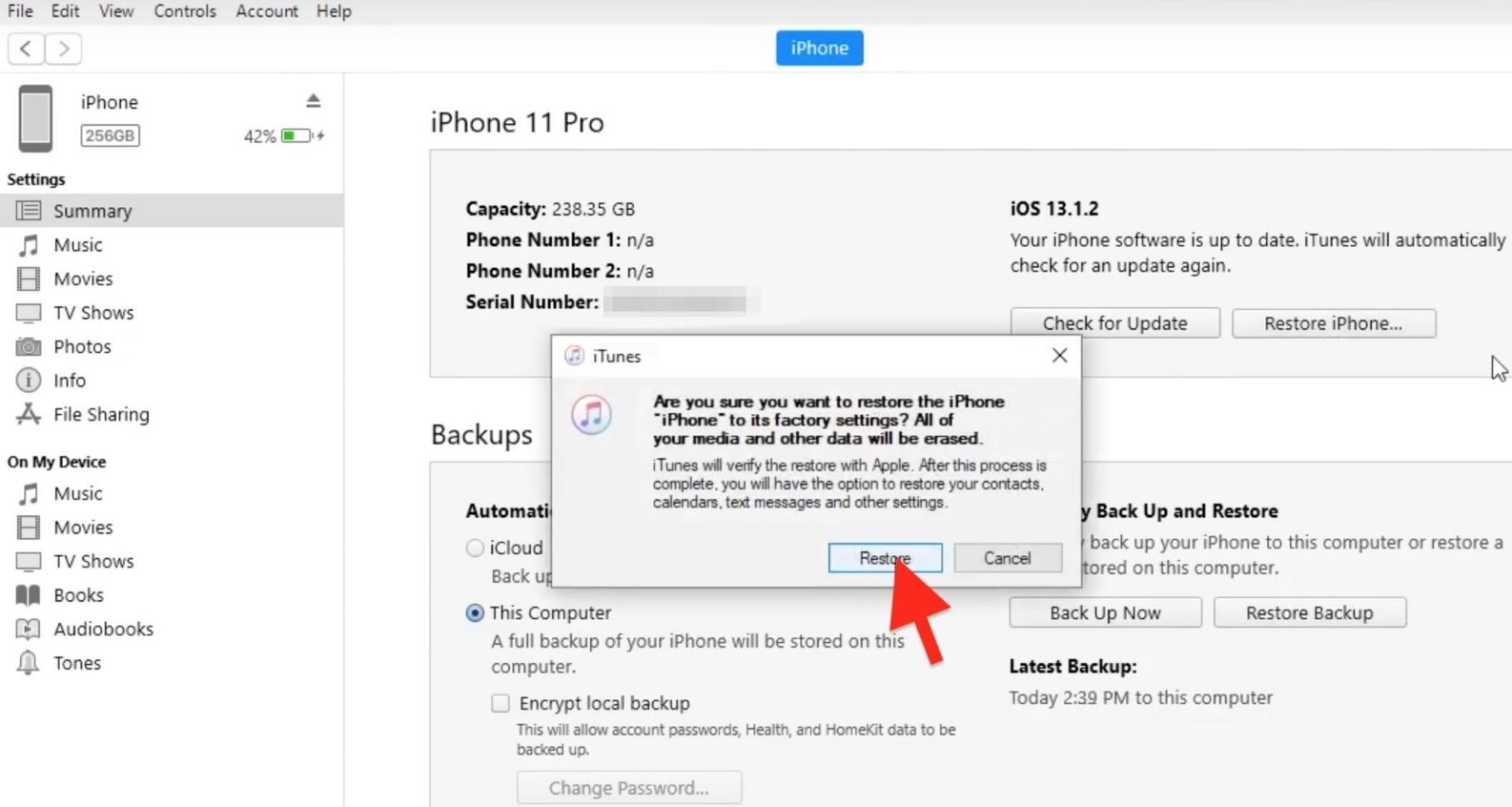
How to Factory Reset an iPhone Without a Passcode
Start the reset process by connecting your iPhone to your computer or Mac using its original USB cable. Enter your iPhone’s Recovery Mode by simultaneously pressing the power and home or volume buttons. This process may vary according to the model.
- iPhone 6s or earlier, iPad.
- Press and hold the “Sleep/Wake” and “Home” buttons at the same time. Don’t release the buttons when you see the Apple logo. Keep holding both buttons until you see the recovery mode screen.
- For an iPhone 7 or iPhone 7 Plus
- How to put iPhone 7 in Recovery Mode? Press and hold the “Sleep/Wake” and “Volume Down” buttons at the same time. Don’t release the buttons when you see the Apple logo. Keep holding both buttons until you see the recovery mode screen.
- iPhone 8 and later
- Power off the device. Then press and quickly release the Volume Up button. Next press and quickly release Volume Down. Finally, press and hold the Side button until seeing the recovery mode screen.
- When the Restore prompt appears on the computer screen, click it. Finder will notify you about a problem with your device, and your iPhone requires an update or restoration. Select Restore to begin the reset process.
How to Reset iPhone without Passcode
This method will only work if you have enabled Find My iPhone on your device, otherwise, your only option is to restore using iTunes.
Follow the instructions below to reset the iPhone from iCloud:
- Open a web browser on your computer and go to iCloud.com.
- Log in to your iCloud account using the same Apple ID and password as your iPhone.
- Next, verify your identity with the help of two-factor authentication. Apple will send you the code to another device or an email address.
- Select the iPhone you need to reset.
- Finally, select “Erase iPhone” to complete the reset process.
How to Soft Reset (Reboot) an iPhone or iPad
Force restart / Soft Reset iPhone X and later:-
- Press and quickly release the volume up button, press and quickly release the volume down button, then press and hold the side button. When the Apple logo appears, release the button.
Restart iPhone 8 or iPhone SE (2nd generation)
- Press and quickly release the volume up button, press and quickly release the volume down button, then press and hold the side button. When the Apple logo appears, release the button.
Force restart iPhone 7
- Press and hold both the volume down button and the Sleep/Wake button at the same time. When the Apple logo appears, release both buttons.
Force restart iPhone 6s or iPhone SE (1st generation)
- Press and hold both the Sleep/Wake button and the Home button at the same time. When the Apple logo appears, release both buttons.
