Linux Mint 21.2 “Victoria” Now Available to Download (What’s new)

A new version of Linux Mint 21.2 Codenamed “Una” is now available for download. Which comes with a long list of improvements, as well as extended support until 2027. As per the official blog, the latest release, which is based on Ubuntu 22.04 Long Term Support (LTS), comes in three options: MATE, Xfce, and Cinnamon which all have a Windows-like interface and GTK-based applications. Downloads for all three supported desktop environments are available on the official Linux Mint website.
For those who don’t know, Linux Mint is a popular Ubuntu-based Linux distribution that aims to make the transition from a closed world of Windows to the open pasture of Linux much easier. And Mint 21.2 further polishes a nearly-perfect desktop experience and adds some new features as well.
Linux Mint 21.2 “Victoria” Features
Linux Mint 21.2 comes with Linux firmware 1.187.8 and the Linux kernel 5.15. As usual, three desktop environments are available Cinnamon, MATE, and Xfce. If you have a new computer with the latest hardware configuration opt for the excellent Cinnamon. MATE and Xfce are solid choices too, although they are more appropriate for computers with meager hardware.
Like all Linux desktop distros, Victoria isn’t just a comprehensive desktop operating system. It includes all the software you need. It comes with LibreOffice 7.3.7 for office productivity, Thunderbird 102.4 for email and calendaring, GIMP 2.10.30 for graphics editing, and Firefox 115.02 for web browsing.
Talking about the features Linux Mint 21.2 “Victoria”introduces several enhancements and new features across various aspects of the operating system:
Slick Greeter
Linux Mint 21.2 enhances the Slick Greeter by introducing support for multiple keyboard layouts on the login screen. Touchpad support is improved with automatic tap-to-click activation. The layout for the Onboard on-screen keyboard is now configurable, and keyboard navigation and password editing have been refined. Additionally, support for Wayland sessions and other minor improvements have been added.
Software Manager
The Software Manager undergoes a UI refresh in Linux Mint 21.2, along with updates to the list of featured applications, now including Flatpaks. The scoring system is improved to highlight new trending apps, providing users with better visibility.
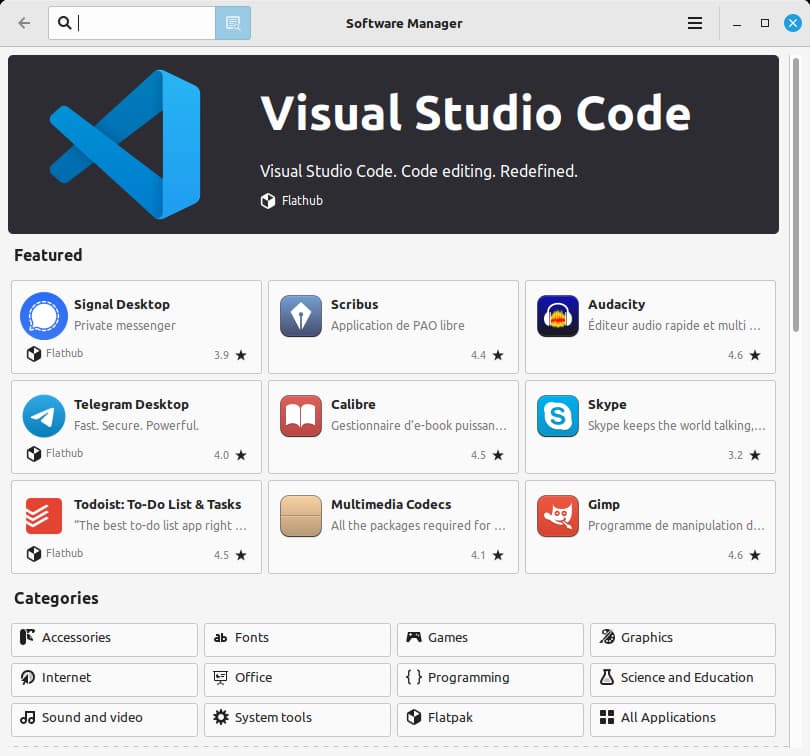
Pix (based on gThumb 3.12.2)
Pix sees a significant rebase on gThumb 3.12.2, bringing 168 new features. Performance is improved, with faster image loading and navigation. The update introduces support for AVIF/HEIF and JXL formats, along with enhanced zoom controls, video playback, and new image tools such as color picker and search in multiple folders.
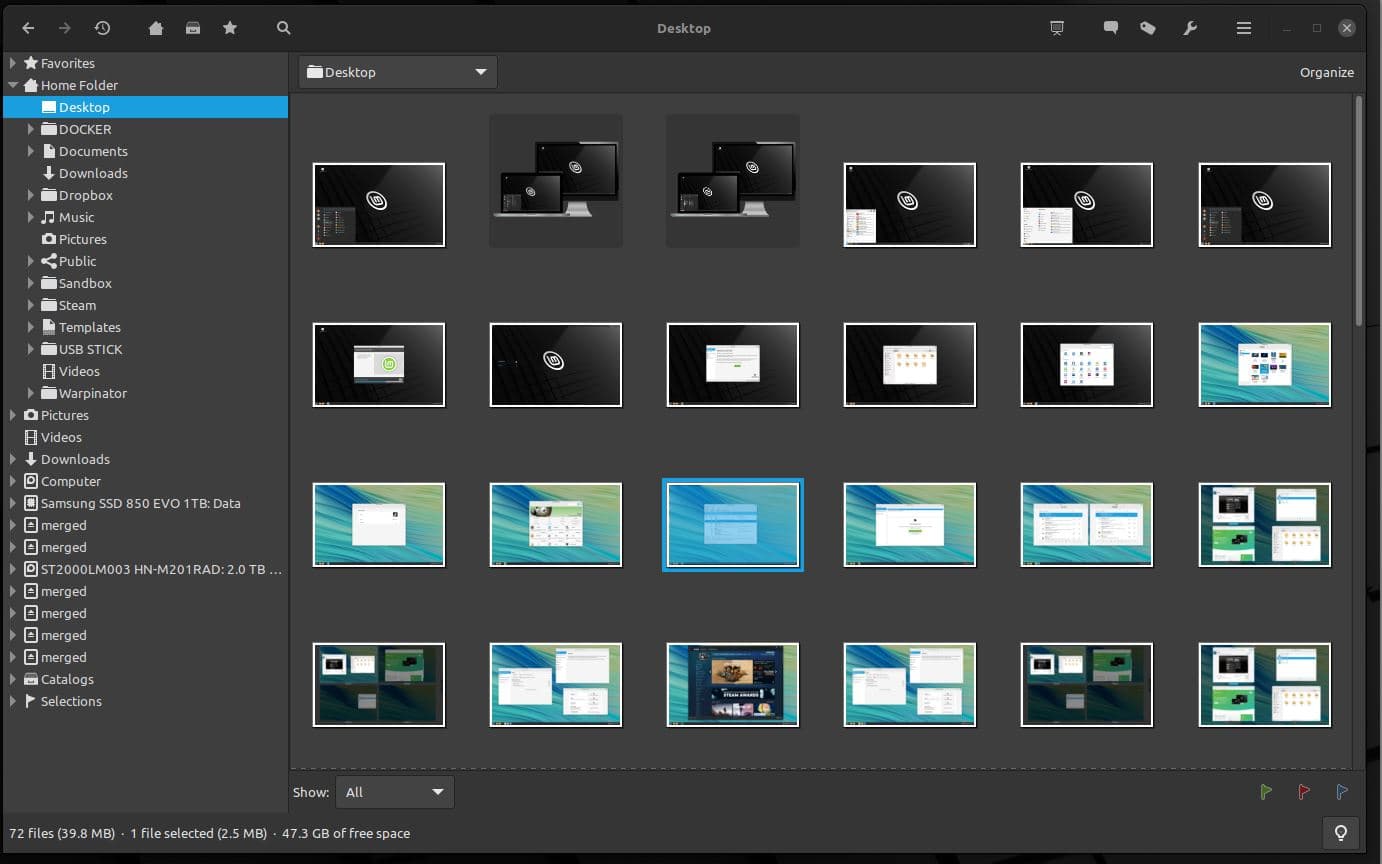
Look and Feel
Linux Mint 21.2 introduces new folder icons with two-tone designs and additional color variants. Tooltips are revamped for consistency and aesthetics, addressing issues with different GTK versions. Mono icons are replaced with symbolic icons for improved theme compatibility.
XDG Desktop Portal
Support for XDG Desktop Portal is added to XApp for Cinnamon, MATE, and Xfce, enhancing compatibility between desktop environments and non-native applications. A global dark mode setting is introduced, allowing users to choose between light, dark, or letting applications decide.
Warpinator
Warpinator, designed for local network file sharing, undergoes security enhancements to prevent malicious activities. Group codes are implemented for secure communication, and isolation technologies like landlock and bubblewrap are introduced for enhanced security. Warpinator now also supports HEIF and AVIF image files.
Other Improvements
Blueman is upgraded to version 2.3.5, offering improved Bluetooth functionality. Linux Mint 21.2 provides full support for HEIF and AVIF image files. Xreader gains support for Adobe Illustrator documents. Mint-Y-Legacy is renamed Mint-L for compatibility with “Darker” themes. Nvidia offload is now handled by libxapp and delegated to switcheroo, improving system efficiency.
You can read detailed information on Cinnamon, Xfce, and MATE editions on Linux Mint blog.
How to upgrade to Linux Mint 21.2
If you are already running Linux Mint 21 (or 21.1) you can follow steps below to upgrade to version 21.2
- Before get started make a system snapshot so that If anything goes wrong, you can easily restore your operating system to its previous state.
- Well you can use Timeshift to make a system snapshot
- It’s simple and easy just Launch Timeshift from the application menu, follow the instructions on the screen to configure it and create a system snapshot.
Upgrade Linux Mint 21.2
- In the Update Manager, click on the Refresh button to check for any new version of mint update and mint-upgrade-info.
- If there are updates for these packages, apply them.
- Launch the System Upgrade by clicking on “Edit->Upgrade to Linux Mint 21.2 “Victoria”.
- Follow the On-screen instructions to upgrade to Latest Linux Mint 21.2
- Once the upgrade is finished, reboot your computer.
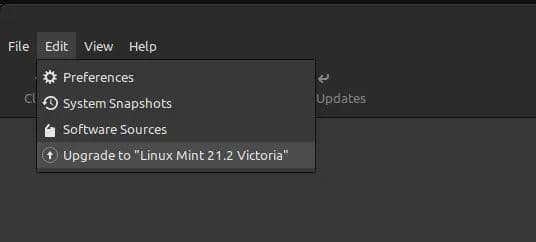
Note:
- If the upgrade is not available to you, check that you have the latest versions of mint update and mint-upgrade-info installed and restart the Update Manager.
- Also If the latest versions are not yet available in your mirrors, switch to the default repositories.
Here is a useful video Upgrading to Linux Mint 21.2 “Victoria”
Download Linux Mint 21.2
You can visit the Mint download page to grab the latest torrent file or ISO media for a fresh installation. Or you can click the link below to get the desired iso file.
| EDITION | ||
| Cinnamon | 64-bit | An edition featuring the Cinnamon desktop |
| MATE | 64-bit | An edition featuring the MATE desktop |
| Xfce | 64-bit | An edition featuring the Xfce desktop |
Note: The Mint team no longer provides 32-bit ISOs.
If you are using windows 10 and looking for an alternative operating system, Linux Mint is a great starting point. Make no mistake, however, even though it is a good option for beginners, many experts use it too.
Source: Linux Mint Blo
