Discord Stuck on Connecting voice channel? Lets fix it

With more than 250 million registered users and growing, no doubt Discord is one of the most popular VOIP apps for Gamers provides a superb quality voice, video, and text chat for free. And anyone can create, invite friends and start communicating with each other while playing their favorite games. But still, sometimes you might get errors on discord such as “Discord stuck on connecting voice channel” or “Discord stuck on starting” which interrupts the gaming experience.
It might be applications that interfere with the functioning of Discord, Proxy server or Security software (antivirus) or cause Discord to Stuck on the Connecting or Starting Page. if you’ve had problems with Discord not connecting, or discord stuck on checking for updates apply the solutions listed below.
Discord is stuck on connecting voice channel
First of all, check any outage issue in Discord. Visit status.discordapp.com to view the current status of Discord. The green-colored line means that there is no issue and a red line in the farthest left means that there is an outage issue currently going on in the discord server.
Exit Discord, close all running apps and reboot your PC, That probably fix if temporary glitch causing Discord to stuck on starting.
Disable security software or third-party antivirus and disconnect from VPN (if configured)
Flush DNS cache
- Open the command prompt as administrator, type command ipconfig /flushdns and press the enter key.
- This will clear all the data stored in the cache and force your computer to find the new DNS, and probably helps to fix the stuck on connecting error found on Discord.
Delete Discord Cache and Roaming Files
A number of users report, that clearing the Discord app data help them fix the problem. Don’t worry about losing any crucial files, Discord collects the necessary files whenever you launch the client.
- Press Windows key + R, type %appdata% and click OK
- look for the Discord folder from the list, right-click the folder, and Delete it.
- Again press the Windows key + R, this time type %localappdata% and click OK
- Just like before locate the Discord folder right-click and Delete it.
Disable any Proxy Settings
Discord is a VOIP app and basically, it works all through the internet over UDP client, And Proxies must be turned off for Discord to connect. If you are behind any proxy, you might remove them and try to rerun Discord. To Disable Proxy Settings For Windows follow the steps below.
- Press Windows key + R, type inetcpl.cpl and click ok,
- It will open the internet properties, from there select the Connections tab and click LAN Settings found below
- Now select Automatically detect settings and uncheck the Use a proxy server option
- Click ok then apply ok to make save changes.
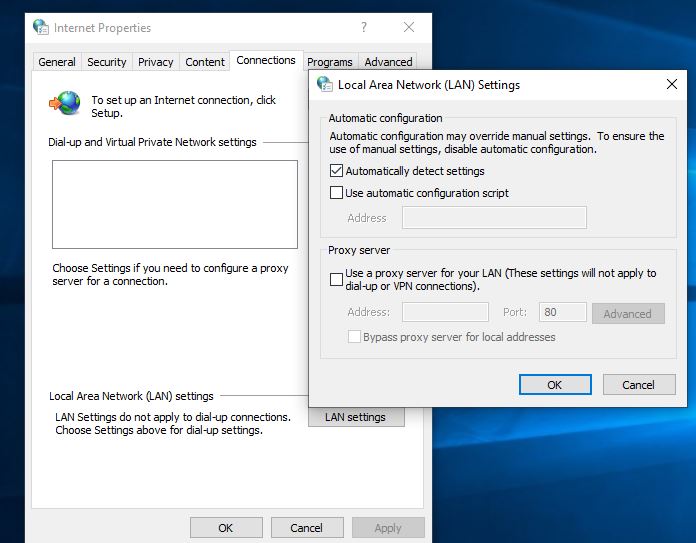
Allow Discord through the windows firewall
There are chances, windows defender firewall might prevent the Discord app to start, let’s Allow the Discord app through the windows defender firewall.
- From the start, menu search for Allow an app through windows firewall and select the first result,
- Now click “Change settings” and select Discord from the list,
- If you don’t see Discord in that list, just tap this “Allow another app” button below and select the Discord app manually by locating its installation folder,
- Once you’ve selected Discord, click OK and restart your computer.
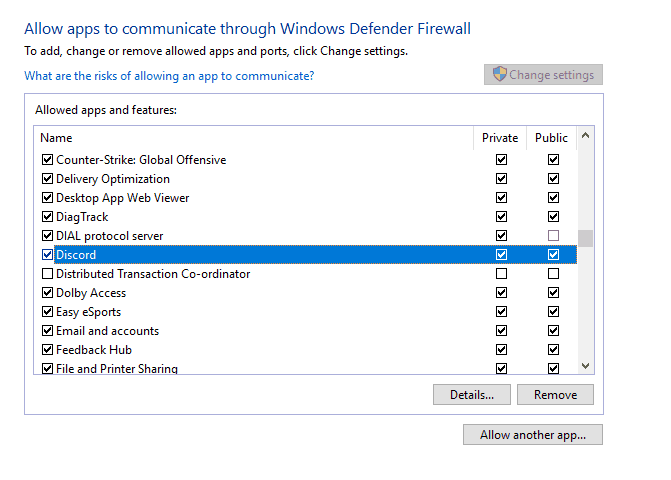
Set Date/Time to Automatic
For security reasons, many of apps include Discord rely on the Date and Time or protect the computer from malware and also allow the app to update automatically based on your location & time. and a slight difference in your time can also cause discord stuck on checking for updates. We recommend to check or set the date/time automatically.
- Open windows 10 settings using windows key + I,
- Select Time & Language
- Turn on the “Set time automatically” & “Set time zone automatically”
- Once done that, restart the computer
Change the DNS Address
Still need help check if a bad Internet connection causing the issue Or Switch to google DNS following the steps below.
- Press Windows key + R, type ncpa.cpl and click ok,
- This will open the network connection window, Right-click on the active network connection select properties,
- locate Internet Protocol version 4 (TCP/IPv4) and double-click on it to open its properties,
- Next, select the radio button Use the following DNS server addresses, and set preferred DNS server 8.8.8.8 and Alternate DNS server 8.8.4.4
- Checkmark on validate settings upon exit and click ok to make save changes.
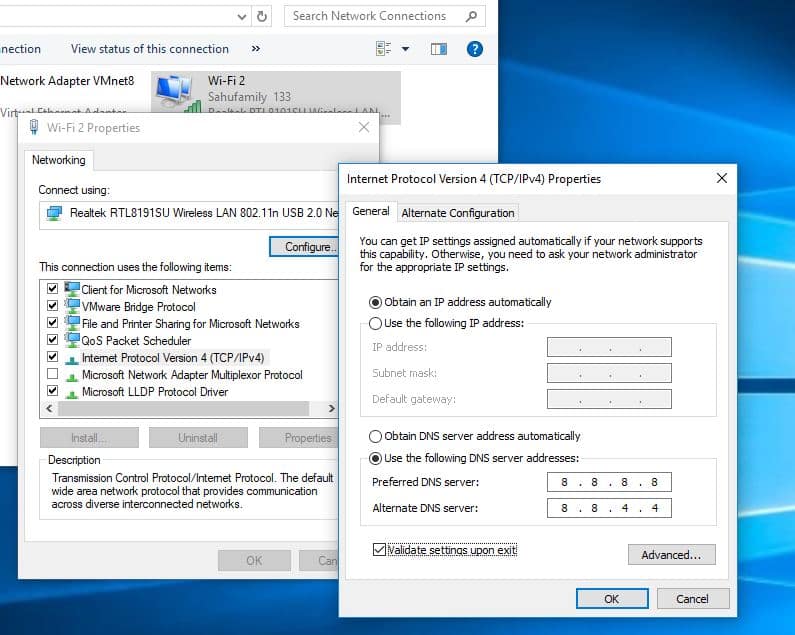
Reinstalling the Discord Client
If still the problem not resolved, “Discord stuck on connecting voice channel” there might be something wrong with Discord client itself. Reinstalling the Discord client not only the most effective solution for various technical issues but also fix discord stuck on starting or connecting issues as well.
To uninstall the Discord app:
- Press Windows key + R, type appwiz.cpl and Click OK.
- From the list of programs, look for Discord, right-click it, and select Uninstall.
- Make sure delete Discord AppData and Roaming folder using %appdata% and %localappdata%
- Then reboot your PC.
Install Discord
- Visit the Discord official website and download the Discord client installation file again.
- Run the installation file and proceed with the usual guided installation steps.
- Once you’re done try opening the newly-installed Discord app and logging into your account
