Solved: Microsoft Edge not working after windows 11 update
There can be various reasons why Microsoft Edge is not working, such as outdated software, corrupted files, conflicting extensions, or network issues.

Microsoft Edge stopped working or it’s very slow after the windows 11 2022 update? The default browser on windows 11 opens but is blank and typing in the address bar does not load web pages or anything. A number of users report After a recent Windows 11 update Microsoft Edge not working or won’t load pages. Microsoft Edge Won’t Open It opens a window but no home page appears and After approx 30 seconds the window just closes automatically. Microsoft Edge not connecting to the internet or Microsoft edge crashing windows 11.
Microsoft Edge not working in Windows 11
There are various reasons that cause Microsoft Edge to stop working or slow loading web pages. And corrupted borwser cache is the most common one that causes Microsoft Edge Won’t Open. Again there are chances browser extensions or third-party antivirus programs installed on your computer prevent the browser open, or the Microsoft Edge App from being damaged or corrupted.
Clear browsing data and update the Microsoft edge with the latest version, Repair the edge browser or completely reset it are some of the effective ways to fix Microsoft edge browser problems and speed it up on windows 11.
If you have several times tried to open the edge browser but it won’t open then Press Ctrl + Shift + Esc simultaneously to open taskmanager. Here switch to the Processes tab > right-click on Microsoft Edge and select End Task option. Now open the edge browser and check if there is no problems.
If Microsoft Edge fails to load webpages we recommend check your internet connectivity first. Disconnect your VPN, and check your internet speed here at fast.com or speedtest.net. Sometimes restarting windows also clears such glitches that may prevent Microsoft edge open or loading web pages.
Repair Microsoft Edge
If the Microsoft Edge Won’t Open or the browser crash immediately after opening, Repair the Microsoft edge by following the steps below. This is one of the best ways to fix the browser when it’s not working or loading.
To repair Edge in Windows 11
- Press the Windows key + X and select settings,
- Go to Apps then the installed apps option on the right
- Here scroll down to locate Microsoft edge, or you can use the search option to locate it quickly,
- Select Microsoft Edge and click on the three dots on the right. Then, click on Modify (you cannot uninstall Edge).
- Click yes if UAC (User account control) asks for permission, A small window will pop up, so click on Repair to begin the process and follow on-screen instructions.
Note – make sure you’re connected to the internet before proceeding.
Thiw will reinstalls, any of the browser’s broken, damaged, or missing files in its program folder and Windows registry will be replaced, and this could potentially get it to start working again
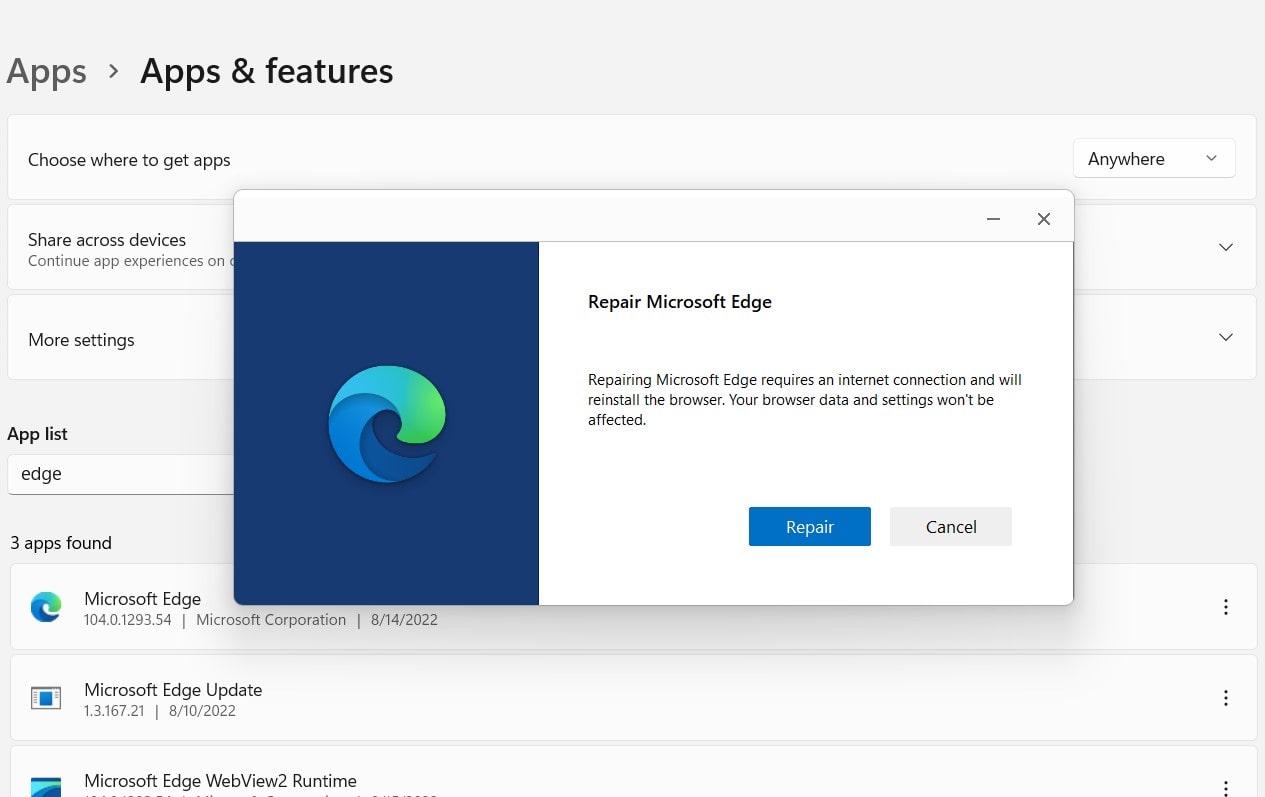
Update the Microsoft Edge browser
Microsoft regularly updates the Edge browser with the latest bug fixes and new features and security enhancements. And update the edge browser latest version is the quickest and the most efficient way to fix different problems with it and fast the browser as well.
Checking if the browser is up to date is an essential first step in troubleshooting.
- First, open the Microsoft Edge browser on your computer.
- Choose the three horizontal dots, select Settings and then click About Microsoft Edge
- Or In the edge address bar type edge://settings/help and press enter key to check and download the latest Microsoft edge update.
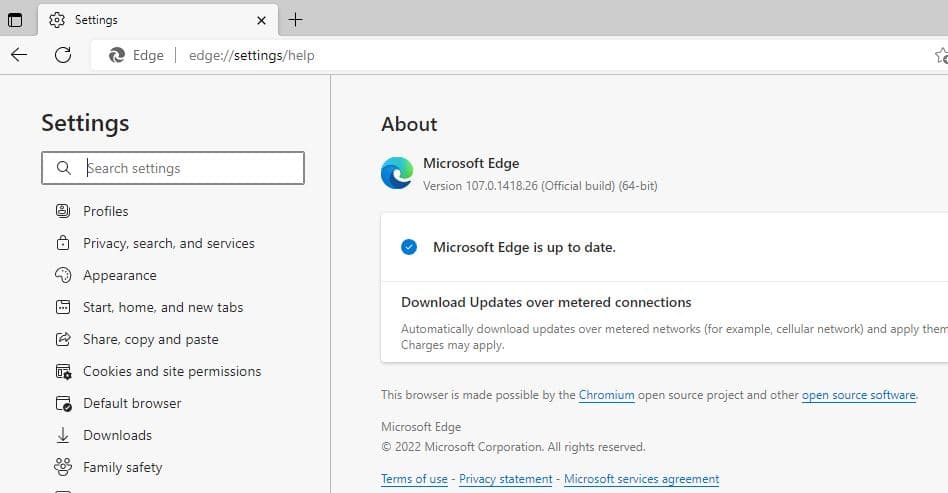
Clear the browsing data
When you open web pages, Microsoft edge keeps them in the cache for quicker access next time. But If the Microsoft Edge browser chunks with cache and cookies this might slow down the browser. Let’s clear browsing data and check if this helps.
Your browser automatically saves temporary Internet files to help pages load faster. Clearing this cache will sometimes fix page display problems.
- Open the Microsoft Edge browser on your computer, and Navigate edge settings then Privacy, search, and services.
- Or you can open edge browser, type edge://settings/privacy on the address bar then press enter key,Scroll down, then under the Clear browsing data section, click on the Choose what to clear blue button.
- Select the time range between the last 24 hours to all time, checkmark on what you want to clear, and then click on the blue Clear now button.
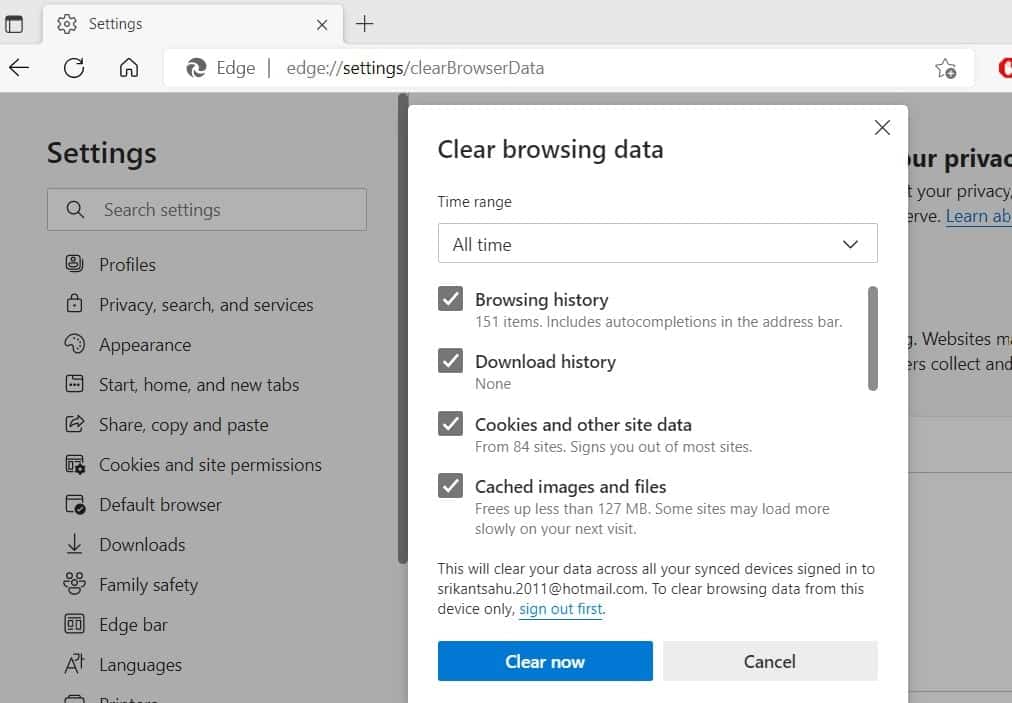
Disable or Remove Browser Extensions
Sometimes harmful browser extensions also prevent web browser loading or slow down the Edge browser performance. Let’s first Right-click on the Edge Icon in Taskbar and select New InPrivate Window option. If the browser open and loads web pages normally then there is a chance browser extension causing the issue. And the solution is Disable Browser Extensions or remove them from your computer.
- Open Microsoft Edge in Private Mode > click on the 3-dots icon and select Extensions in the drop-down menu then click on Manage Extensions.
- Or type edge://extensions/ in the address bar and press enter key to display all installed or enabled extensions list,
- Here you can disable extensions by moving the toggle to the OFF position and delete extensions by clicking on the Remove option.
Reset Microsoft Edge Browser
If none above solutions fails to fix the problem, still Microsoft edge not working on windows 11 computer? Let’s reset the Microsoft Edge browser to its original default settings.
Restoring the browser’s settings to their default value can also resolve some of the issues you encountered.
- First Open the Edge browser on your computer, and select the Menu option, shown as three dots, followed by Settings
- Next, you need to select the Reset settings option from the left side, followed by Restore settings to their default values.
- It will prompt a confirmation popup before resetting the edge browser its default settings, Make sure you read the pop-up message thoroughly so that you won’t end up with unknown changes, then click Reset.
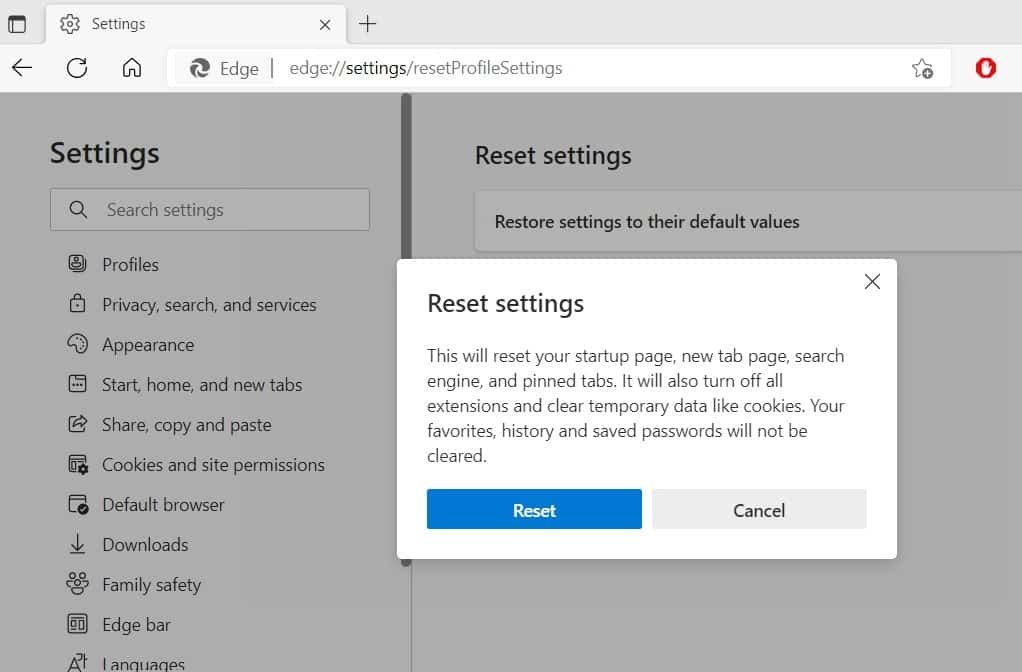
Try Different User Account
Sometimes corrupted user profiles also prevent windows 10 apps open include the Microsoft edge browser. Lets create a new user account and open mirosoft edge browser to check and confirm the problem with user account or the app itself. Using the command prompt you can quickly create or add a new user account on windows 11.
- First Open the elevated Command Prompt.
- Now Type Following Command: net user % usre name % %password% / add and hit enter key.
- Note: %user name % change your new create username.
- %password %: Type password for your newly created user account.
- Ex: net user kumar p@$$word / add
Now Logoff the Current user Account and login with New created User account, open the Edge Browser to check working normally without any problem.
Did these solutions help to fix “Microsoft edge browser problems on windows 11“? Let us know on the comments below, also read:
