Android 11 screen recorder not working or not recording audio [Solved]

With the whole new launch of the Android version known as Android 11 comes with many new cool and convenient features such as screen recording, chat bubbles and much more. Among all these new Android 11 features the native ability to record screen is one of the most exciting ones. Unfortunately, the Screen Recorder feature doesn’t show up for many Android 11 users. As many users who are currently updated to Android 11 had a complaint that the screen recorder doesn’t work properly. If your android 11 screen recorder is not working too, then you are landed on the right page. Here in this article, we have the best working solution to fix android 11 screen recorder not recording audio or android 11 screen recorder not showing up.
What are the problems users of android 11 faced till now with relation to screen recording?
Users have experienced varieties of issue related to screen recording some are as follows,
- Some users of android 11 cannot record audio along with the video
- Some users faced the Screen Recorder not showing up on Android 11 phones.
- While others have faced quality issues with the screen recorder on android 11.
- Many users faced the problem like the screen recording functionality stops midway on android 11.
So we have a list of solutions to fix the problem of the screen recorder not working in Android 11.
Fix Android 11 screen recorder not working issue
If you are also struggling with similar problem, apply the solutions listed below to fix the Android 11 Screen Recorder Not working or Showing Up issue.
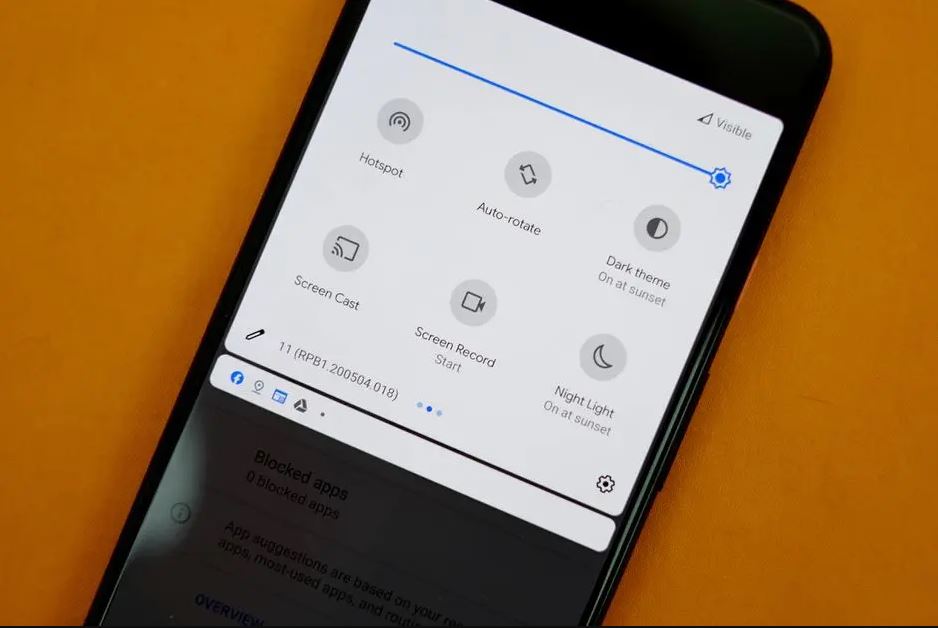
Restart your Android Device
Sometimes, all you need to do is simply Restart your device as Restarting your device might be helpful to clear some of the bugs and will definitely help you to deal with the Android 11 screen recorder not working issue. A normal restart is good where you have to switch off your device and again Restart it, but here we will suggest you do a hard restart as it is more effective!
Here’s how,
- Press and hold the volume down button and the Power key for 10 seconds. This will force your device to power off and turn back on.
- When the logo shows, release both keys and wait until the phone has finished rebooting.
- Done
That should fix any temporary issue causing the screen recorder not working on android 11. If the issue still exists move ahead to the next troubleshooting solutions.
Check requirements
This may sound obvious, but one should make sure that you are running a proper build of Android 11 on your phone. As the screen recording functionality has been introduced in Android 11 only. So any lower version of Android will not have this feature of screen recording. Here’s how can you check that,
- Open Settings application on your device
- Click on About OR/ About Device OR/ About Phone
- Check the number listed under the Android version.
- If you are on an earlier Android version, then update your phone’s software.
Follow correct procedure to use screen recorder
One can access Android 11’s screen recorder feature only from Quick settings (swiping down on the notification panel that opens Quick settings.). So follow the correct steps to use a screen recorder. Here are the steps to use screen recorder properly in Android 11,
- Click on the Screen Record option to begin the recording. From Quick settings.
- After a screen shows up or pop up, Enable the toggle next to Record audio.
- Click on the small down arrow next to Record audio to choose the audio source for your recording. ( There are 3 audio sources: Device audio, Microphone, or both Device audio and Microphone.)
- Then click on the Start button to record your screen.
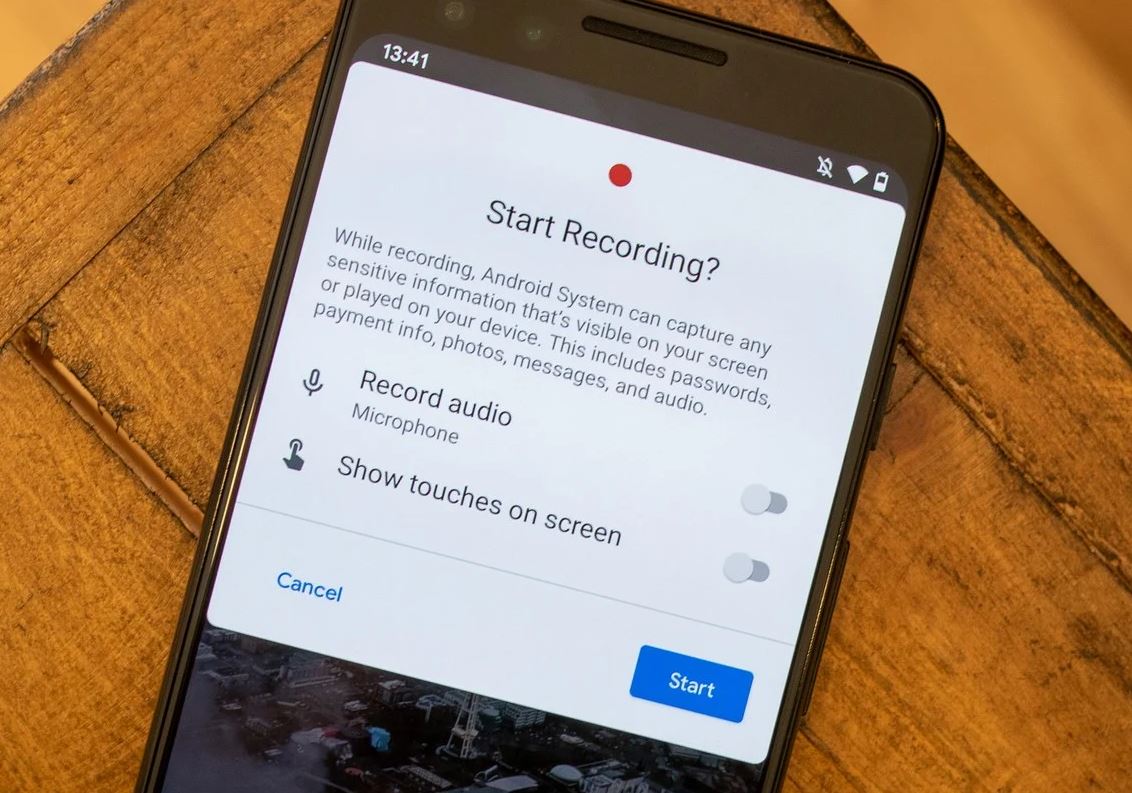
Turn OFF Force Desktop Mode
What is the desktop mode? Desktop modes allow smartphone users to connect their phones to an external display (and peripherals) to provide an experience similar to a desktop computer. So if you Enabled force desktop mode then you might face audio and video issues in your screen recording on android 11. All you have to do is to check and disable Force Desktop Mode from developer settings. Here’s how,
- Open Settings on your device
- Click on system or system settings.
- Then click on the developer option
- Under developer option, look for Force desktop mode.
- Disable the toggle next to it.
After disabling Force Desktop Mode you have to reboot your device and now you can use screen recorder without any problem.
Uninstall third party apps
Third-party screen recording apps are nothing but software applications made by someone other than the manufacturer of a mobile device or its operating system. Using such an application might be harmful for your default screen recorder. You should remove any third-party screen recording app if your Android 11 screen recorder is not working. Once you uninstall the third-party app, restart the phone. This solution has proved helpful for many android 11 users.
Re-enable Notch
Many users find that their screen recorded videos are appearing as pixelated or squished, it can be because you have modified some notch settings. Rather than making any kind of modification in notch, you have to make it default. Here’s how,
- Open Settings on your device
- Go to system
- Click on Developer options
- Simulate a display without a cutout under the Drawing section. Click on it.
- You have to Select Device default from the list instead of any other notch.
Remove external audio devices
If you are using any external audio devices such as any Bluetooth device, earphones, headphones, etc. during the internal audio and video screen recording on your device then you have to remove those external audio devices. After removing such external audio devices, select Internal Audio in the Screen Recorder Audio settings and then try to record the screen again.
Conclusion
Hope so your problem of Screen Recorder not working on android 11 has been solved and now you are able to use your screen recorder on android 11 and its features properly. Please let us know from which solution you make it possible. And feel free to ask any kind of query that arises in your mind. We are here to help you always.
