Common Android OS problems and how to fix them in 2024

Android OS is one of the most popular mobile operating systems developed by Google. If you have a smartphone expect iPhone, the device must have an Android phone. Well, sometimes you may experience different problems with your android phone. Such Battery drains quickly, the device is very slow or Wifi or Bluetooth connectivity problems and more. Here in this article we have collected some common Android OS problems and how to fix them.
How to fix Android Battery problems?
One of the most common Android OS problems facing users regardless of the device they have is related to battery drain. In some cases, the battery stops functioning as usual, but what is even more concerning is when users find that their batteries run out quickly.
Potential Solution:
In the case of fast battery drain, you can see which applications are using your battery by opening the Battery section in the Settings menu. If you find an application causing unusual strain on the battery, the best option is to uninstall the application.
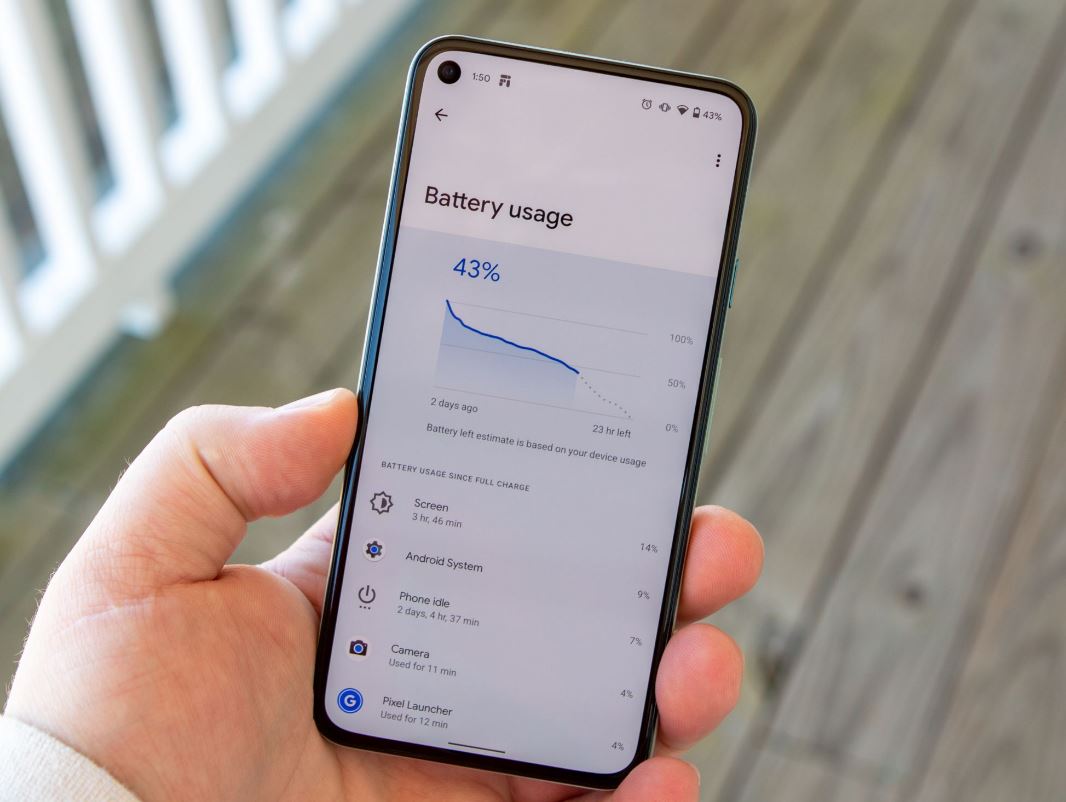
If not, this problem is often fixed with software updates, so make sure that the application version is up to date.
Open the Settings app and go System > Advanced and then either look for About phone or About tablet or System update or Wireless update.
You can do a few simple things to keep battery life at a reasonable level, such as keeping the screen brightness at a lower level, increasing battery saving mode and using applications like Greenify.
Open Settings > Touch Screen/Display > Tap Timeout/Screen Timeout > Then select a shorter time period.
How to fix the Android Performance problem?
Sometimes you may experience Android OS Problems in the performance sector with your Android smartphones and start seeing more lag. In more extreme cases, you might also see your smartphone rebooting randomly or becoming uncomfortable even when not doing processor intensive tasks.
Potential Solution:
Download the Greenify application from the Google Play Store, with this application you can see a list of applications that are active when waking up your phone and you can then change the settings for this application, which should help reduce any slowdown. Malicious applications can be the cause of performance problems.
Boot the device into Safe Mode (how to do this will vary depending on your device) and see if the problem still exists. If not, the application is the problem. You can then uninstall the last few applications that you might have installed before the problem started or do a factory reset and restart, even though that is only recommended as the worst-case scenario because you will lose all data.
By using any new device, you sometimes find Android OS Problems on connectivity with Wi-Fi and Bluetooth. Although some devices have special problems with connectivity, below are some general steps that you can try first.
How to fix the Android Wi-Fi connectivity problem
To solve Wifi connectivity Problems on your android phone, turn off your device and router for at least ten seconds, then turn it back on and try the connection again.
- Open Settings – Save power and make sure this option is turned off.
- Use the Wi-Fi Analyzer to check how crowded your channel is, and switch to better options.
- Forget Wi-Fi connections by going to Settings – Wi-Fi and long tap the connection you want, then select “Forget”.
- Re-enter the details and try again.
- Verify the latest router firmware.
- Ensure that the applications and software on this device are the latest versions.
- Go to Wi-Fi – Settings – Advanced and record the MAC address of your device, then make sure access is allowed in the router’s MAC filter.
How to fix Bluetooth problems on Android device
Have problems connecting to the Bluetooth device to your Android device?
- Make sure you don’t lose an important part of the connection process.
- Open Settings – Bluetooth and make sure nothing needs to be changed.
- Go to Settings – Bluetooth deletes all previous pairs and try to reset it from the beginning.
- When it comes to problems with multiple device connections, only future updates will be able to resolve this issue.
In addition, apply the solutions listed here in the detailed post.
Aggressive battery saving mode causes problems
Every Android smartphone now comes with some form of battery savings or the other, and if you have a device running Android 6.0 Marshmallow or higher, Doze is also on it. Useful like this when it comes to squeezing more batteries, the main problem with this cause is due to delayed notifications.
Potential Solution:
If you find Android OS Problems like this, where notifications from apps like Gmail, WhatsApp, Facebook, and others are being delayed or not coming at all, you might be better off moving this application to the “don’t optimize” list in the Battery section.
With several devices, you can find it by opening Battery – Settings (three vertical dots) – Battery Optimization, opening the “All applications” section of the drop-down menu, opening the relevant application, and tap on “Do not optimize”. If this list remains limited, chances are you won’t see a noticeable change in battery life
How to fix the Google Play Store problem
Almost every Android smartphone outside of China is equipped with Google Play Store installed, and functions to find the desired application. However, there are times when the Google Play Store stops functioning as expected.
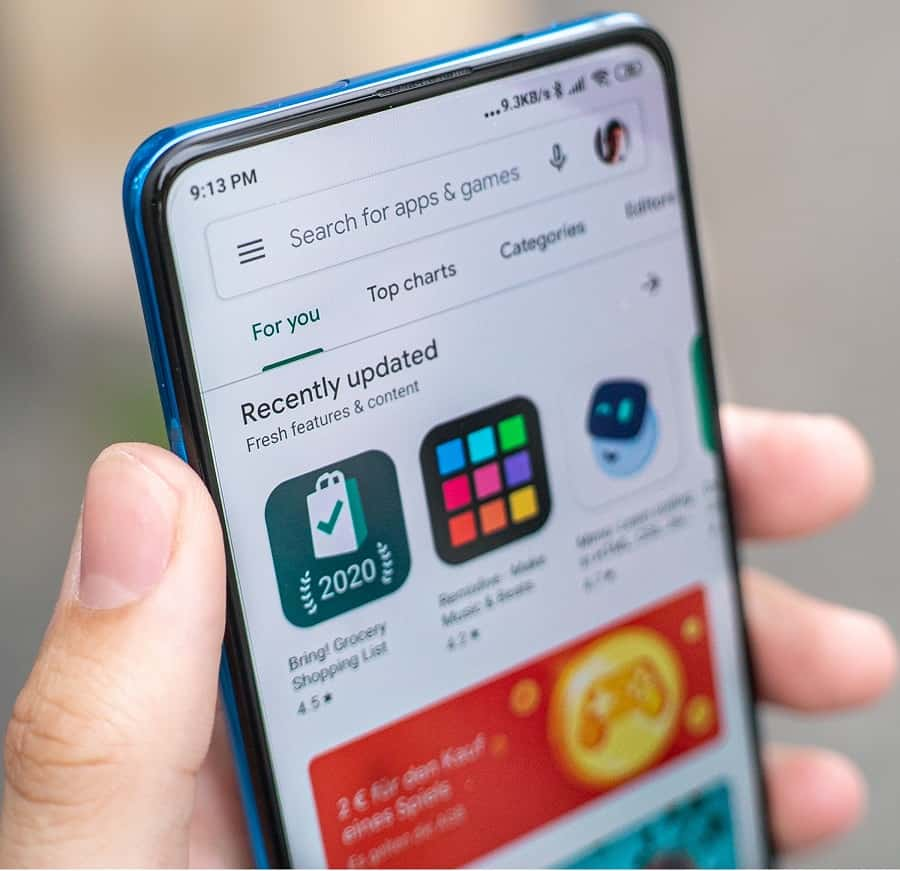
Potential Solution:
There is no fixed solution to the Google Play Store problem, but you must first ensure that the real problem is on your device and not with Google services. After that, there are a number of steps you can try, such as forcibly closing an application, clearing the Play Store cache, double checking what applications or services you have disabled that can affect it, and many others.
In addition check and make sure you have a working internet connection to connect to the Google Play Store and download your favorite app or games.
